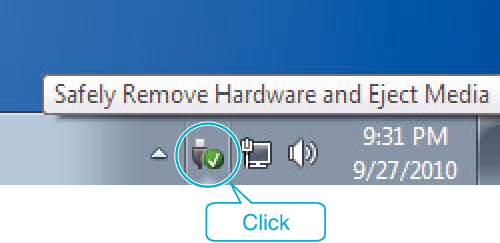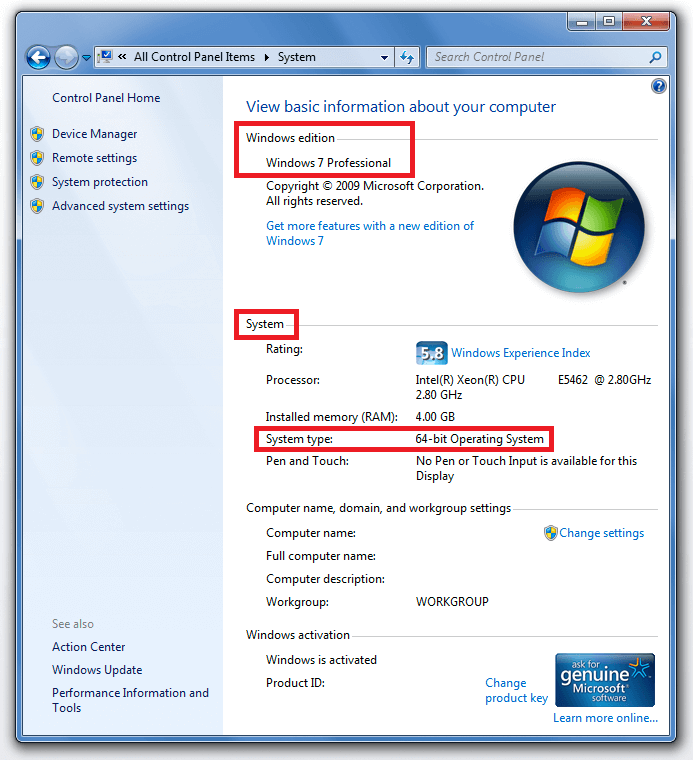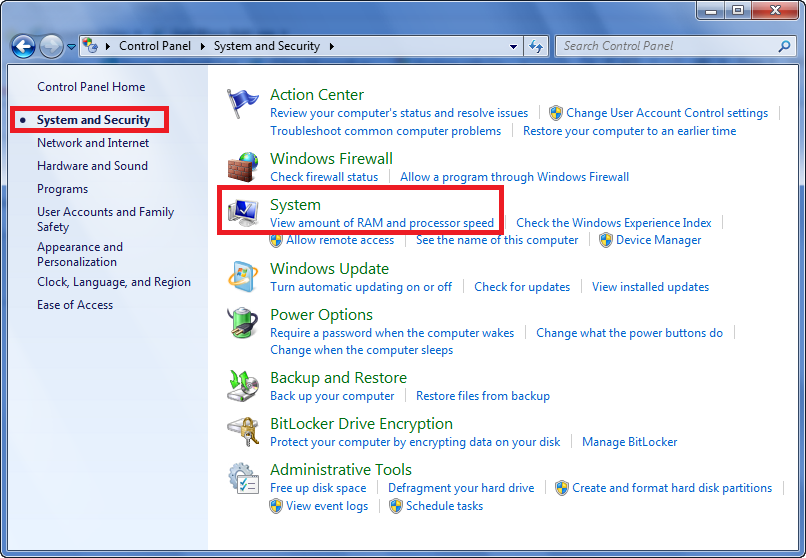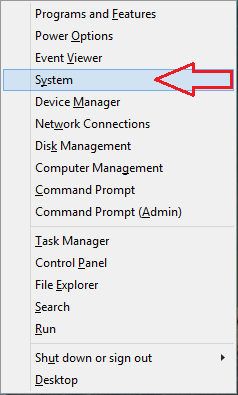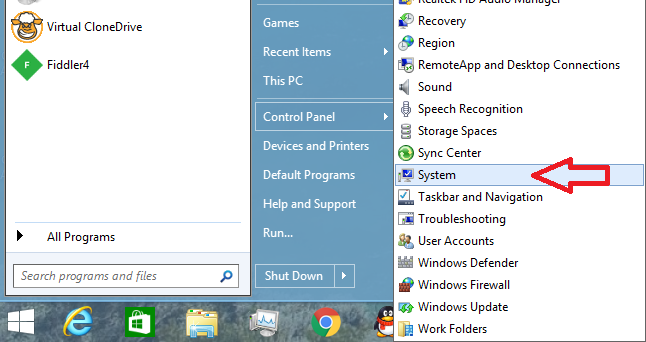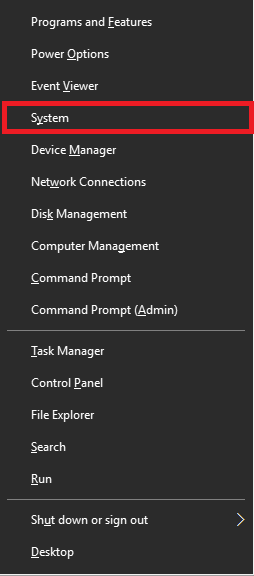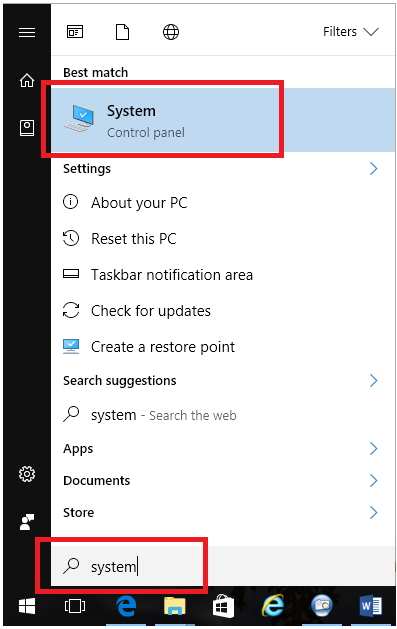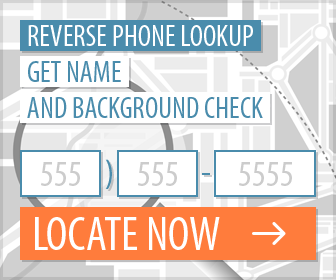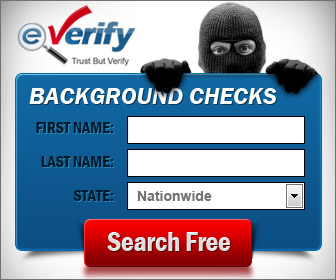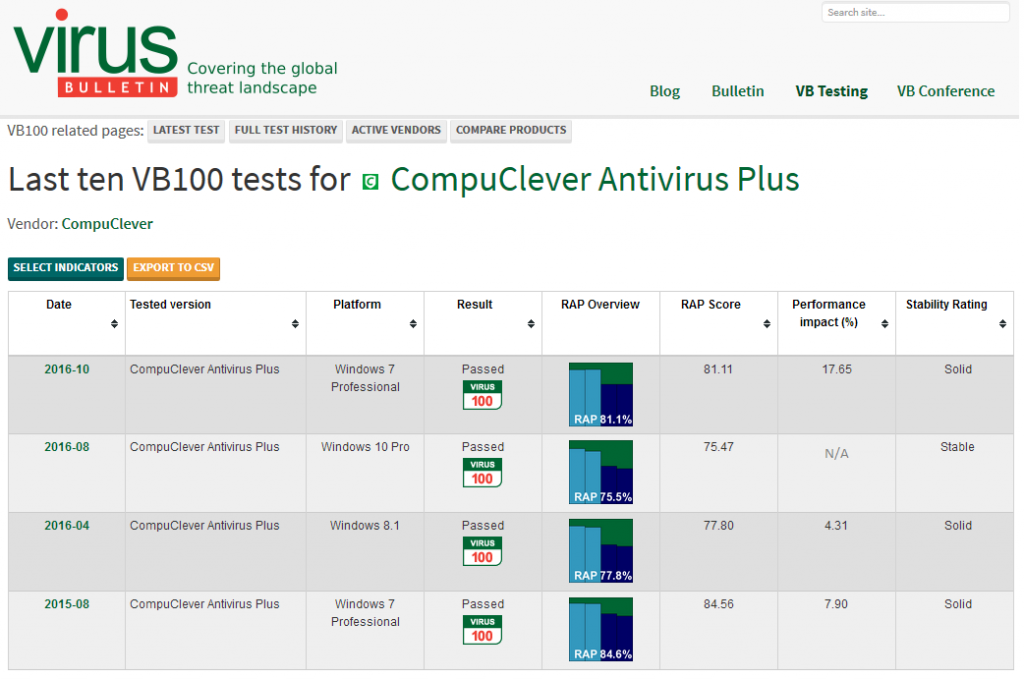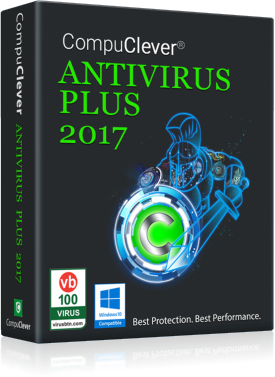Some USB chargers will charge your devices more quickly than others. However, your charger is not the only determining factor. The wrong USB cable can also slow down charging speeds.
The Lower the Gauge, the Faster the Charge
It all has to do with the gauge of the internal wires that make up your USB cable. “Gauge” refers to the thickness of the wires; the higher the gauge, the thinner the wire. Cheaper USB cables will often have thinner wires.
Thinner, higher-gauge wires are obviously made with less material and therefore cannot deliver as much current – charging will take longer. This is because a thicker wire reduces electrical resistance and allows for a better flow of electrons.
The length of your USB cable also affects how fast you can charge your device. For example, cheap, short cables may charge your device fairly quickly, while cheap, long cables could take longer.
What to Look for When Purchasing a USB Cable
There are two common types or gauges of USB cables: 28AWG and 24AWG. Once again, the gauge refers to the thickness of the wire inside the USB cable. And, somewhat counter-intuitively, the lower the gauge, the thicker the wire–24AWG is thicker than 28AWG.
So, a USB cable that uses 24AWG wire should charge your phone or iPad faster.
28/28 versus 28/24?
Another fact to consider is most USB charging cables include both a data wire and a charging wire. Cheaper USB cables will be identified as “28/28”–this means the cable uses 28AWG wire for both data and charging. “AWG” is an abbreviation of “American Wire Gauge”, and is a standardized wire gauge used by electronics manufacturers.
A 28/28 gauge will charge more slowly, while a 28/24 gauge cable, thanks to the presence of 24AWG, can handle up to 2amps. The maximum the 28/28 will provide is 500mAh which can be considered slow charging.
And, as we mentioned previously, the higher the amps, the higher the flow of electricity to your device. And the higher the flow, the quicker it can charge your phone or tablet.
So, if at all possible, always look for a 28/24 gauge USB cable. The 24AWG will charge faster, and this is usually the kind of USB cable that is included when you buy a tablet or smartphone.
Top Quality USB Cable – Free Giveaway
CompuCleverGEAR.com is currently giving away a limited number of Nylon Braided USB Cable With Metal Plug for iPhone/Android (1M-1.5M), while quantities last. This USB cables is probably the strongest USB cable you can find on the market and it features:
- 28 AWG / 24 AWG gauge and USB 3.0 support for faster charging and file transmission
- Braided-nylon fiber jacket and anodized aluminum shell for strong protection and durability
- 1 meter or 1.5 meter length with metal end cap
Regularly priced at over $20.00, this high-end USB cable is currently free – you just have to pay shipping + handling.


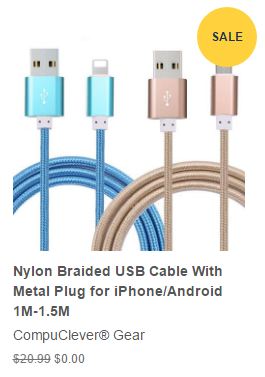
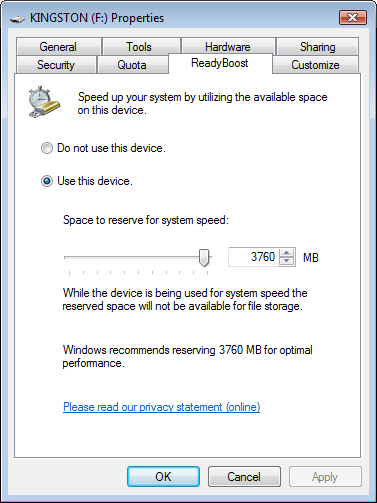 You can then do one of the following (as seen in the image here):
You can then do one of the following (as seen in the image here):