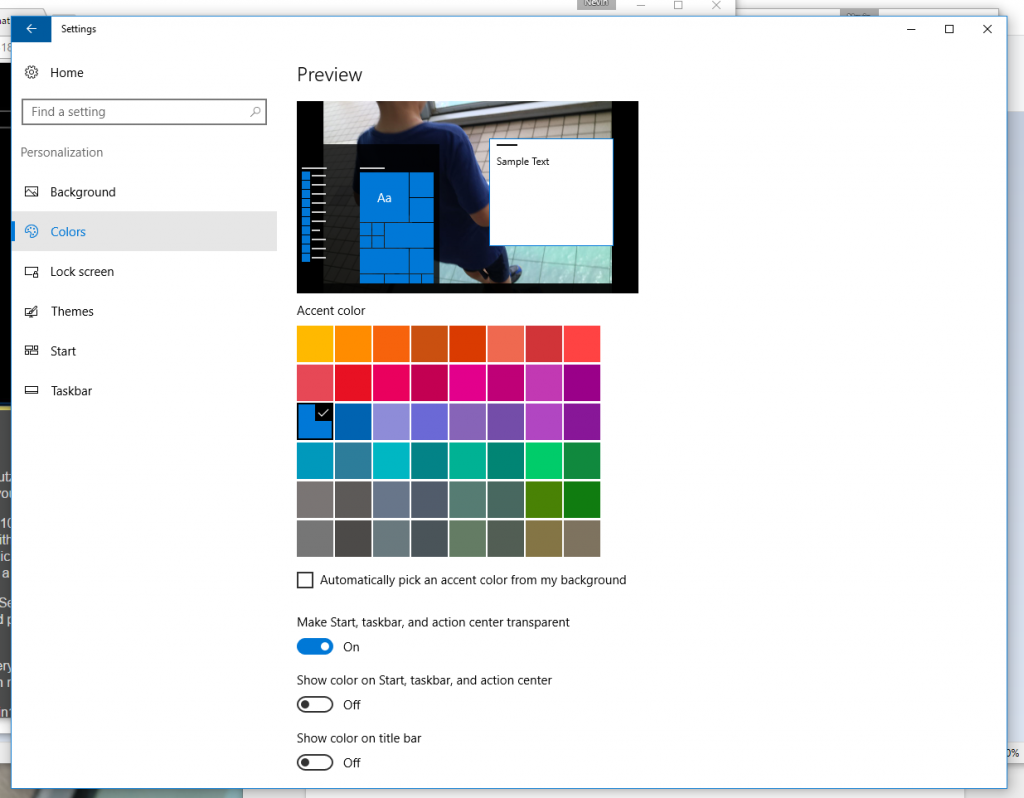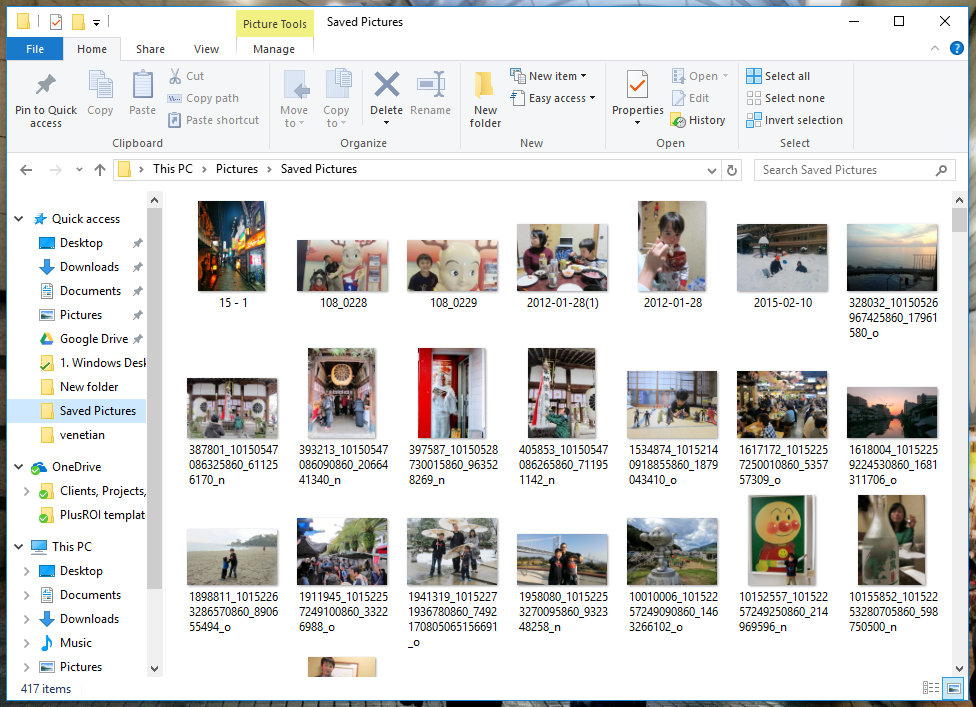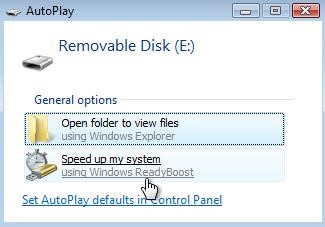We’ve had some recent news on a study involving the effects of blue light and cancer. We felt it was just what we needed to update an article we wrote previously. Our focus at the time was primarily on monitor screens – this recent study expands on this to include outdoor LED exposure. We’ll kick start it with an overview of the study and then segue into information about reduction of blue light in our home and work environments.
The Study
The conclusion of a recent study from the University of Exeter was that exposure to blue light from outdoor LEDs, as is emitted with smartphones and tablets, can increase your risk to cancer. The study focused primarily on outdoor blue light exposure and while previous studies have used satellite imagery to calculate intensity of artificial light in large cities, this was the first to look specifically at blue light.
The researchers found that those exposed to high levels of outdoor blue light at night had around a 1.5-fold higher risk of developing breast cancer and a twofold higher risk of developing prostate cancer, compared with those who were less exposed. Men exposed to high levels of indoor artificial light also had 2.8-fold higher risk of developing prostate cancer, according to the study. Continue reading...