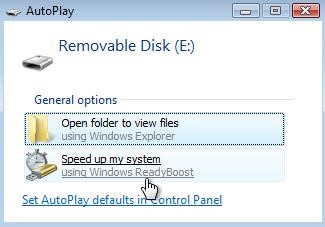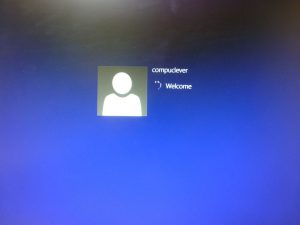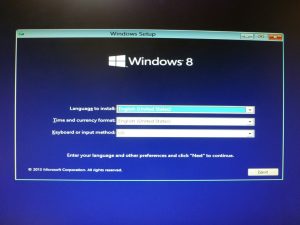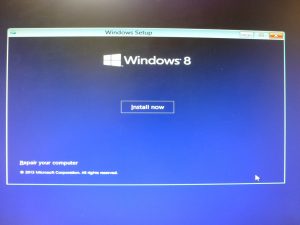With two prominent malware attacks occurring back-to-back during the past two months, you’re likely familiar with the term – “Ransomware” – a cyber-crime gaining worldwide attention. In this article we explore ransomware in depth and offer recommendations and instructions to prevent it from happening and to protect your PC.
Ransomware defined:
You can think of ransomware as “data kidnapping”. It is the result of a malware attack that blocks access to a user’s PC data. Once infected, the attackers try to force you into paying money so you can regain access. In some cases there is a threat to publish or delete the data unless the ransom is paid. Data and access is blocked by using strong file encryption.
Computers can be infected whether at home or in the work environment. This includes PCs on an enterprise network or government agency servers.
Some ways of infecting your PC include:
- Surfing to unsafe or fake websites.
- Opening emails and email attachments from unknown sources.
- Opening malicious links in emails, Facebook, Twitter, and from online chat apps such as Skype.
The two main types of ransomware are: Lockscreen and Encryption.
- Lockscreen ransomware prevents you from accessing your PC or files and instead displays a full-screen message saying you have to pay a ransom to regain access.