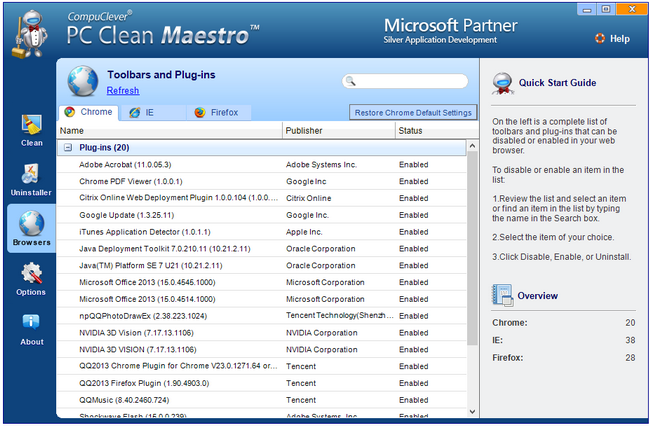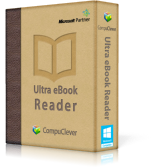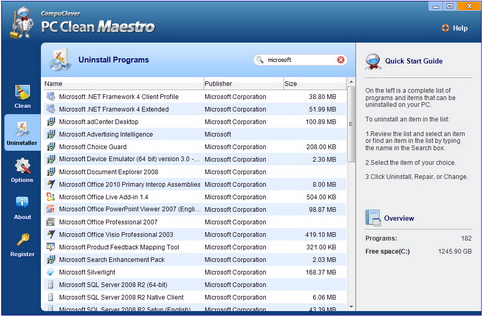We have chosen six of the most popular articles from 2014. Here is an overview of these articles in three categories:
Privacy / Security:
– Identify and Clean Cookies (July)
– Virus vs PUP and How to Remove Both (Sept)
TuneUp / Clean Up:
– Improve Startup (Aug)
– Spring PC Cleaning (June)
Support:
– CompuClever Free Functionality (Oct)
– DIY vs. Repair Shop (Nov)
Here are the PC enhancement articles for 2014.
Identify and Clean Cookies
About: Not all cookies are created equal. Cookies are created when browsing to particular web pages. While most are safe – especially when coming from a trusted source – not all are. While cookies cannot infect your PC, there can be potential dangers related to security and privacy.
Action: You can prevent cookies from being stored and you can delete existing ones. We focus on removal beginning with backing up your data. When you data is secure… PC Clean Maestro is well equipped to scan, display, and clean cookies and other items that are security or privacy risks. We also include information on how to set up your browser for DNT – Do Not Track mode.
Read the entire article here…
DIY vs. Repair Shop
About: In this article we give warning to anyone who blindly takes their PC to a repair shop. We highlight one case where a particular gentleman had been ripped off by a technician who blamed the cause of his PC troubles on a computer cookie planted by CompuClever! This brings up the question – who can you trust? Checking credentials is paramount. For example, CompuClever applications have approved Microsoft and Intel certification.
Action: This article assists the reader in determining if the cause of their issues is from unwanted software or from a virus. We empower the reader to take the right steps before putting trust in someone who claims to be an expert.
Step 2: Use free available support. CompuClever has one-on-one support for direct PC tune up.
Step 3: If it is a virus… get the right information from a repair technician before you hand over your PC.
CompuClever Free Functionality
About: We’re very familiar with the notion of “free” but… with strings attached. We see this whenever we download a free application and it includes around three or more extra bits of software that you have to carefully remove during the installation process. We took the opportunity to introduce our applications and show how anyone can use some of their functionality for free indefinitely.
Action: If you have purchased one of the CompuClever applications and you like what you see… here’s your chance to try out one of the others for free. If you want the full program you can upgrade at any time of your choosing. Here are some examples of the free functionality available:
- PC TuneUp Maestro: includes free scans (registry, fragmentation, system tune up, and Internet tune up), system backup capabilities, and many other free tools to explore.
- PC Clean Maestro: includes free scans (privacy, security and junk file accumulation), removal of junk files, plus the use of the Uninstaller tool.
- Ultra File Opener: includes free Open & View, Manage File Associations, Submit Files for Analysis, and more.
- Ultra eBook Reader: enables you to open eBook files, manage file associations, bookmarks, find tool for free. And that’s the short list!
Virus vs PUP and How to Remove Both
About: This subject matter is complex and involved. We focus on simplifying it as best we can to define virus and PUP – Potentially Unwanted Programs. We find that users often feel that the occurrence of PUPs can mean they have a virus. This is not necessarily true and we want to empower our readers to take action.
Action: It makes sense to work on the symptoms first. If you have unwanted behaviours coming from an unknown source, you can begin by identifying the source. PC Clean Maestro comes with a newly upgraded Uninstaller tool that can assist you to examine what is a trusted application so you can remove what is not. As for viruses, there are free tools available and there are paid applications. We recommend the best place to start is with trusted free tools from Microsoft.
Improve Startup
About: We focus on one area of poor performance which can be very annoying – the startup time of your PC. Although we can’t expect that our PC will run as fast as when we first purchased it, we can adjust what programs first get started when powering up.
Action: You are instructed on how to use PC TuneUp Maestro’s Optimize PC tool. You will find it easy to review all the programs displayed in the list. Once you have done so you can customize how they perform at startup by disabling or enabling any item in the list.
Read the entire article here…
Spring PC Cleaning
About: This article is one of our favorites as it appeals to our instinct to clean and organize and we have used very easy and straightforward steps. In terms of “clean” we refer to removing clutter and backing up files we want to keep. By doing so we improve the performance of the PC and make our lives a lot easier in terms of accessing the files and data we need.
Action: If you are getting the feeling you have a lot of files on your PC and space may eventually be an issue… here is your chance to follow some easy steps. They include:
Step 2: Backup your files. – Not as tedious and challenging as we think –
Step 3: Deal with the junk using PC Clean Maestro. From scan to clean this is a fast and simple process.
By managing your files you are actively preventing performance degradation and you can take comfort in the fact that the files you value highly are safe!
Read the entire article here…
Here’s to 2015…
We thank you for taking interest in our articles this past year. May you rediscover the joy of using PC in 2015. Welcome to the New Year!
We will continue to provide story lines like this that benefit all of us and we will describe them in a manner that is within reach of everyday computer users. If you have some ideas of topics you would like us to cover, email us at: newsletter@compuclever.com