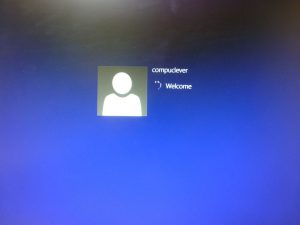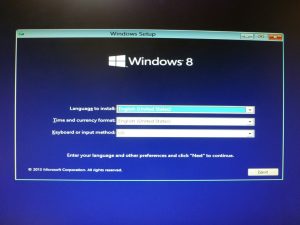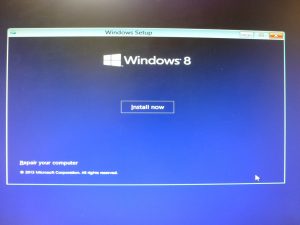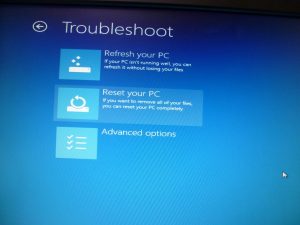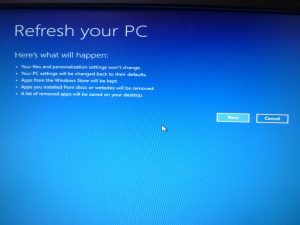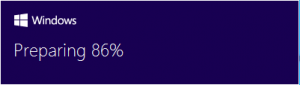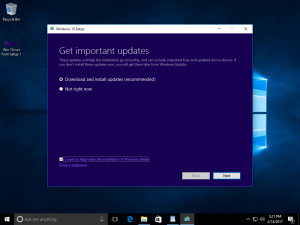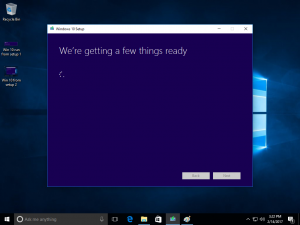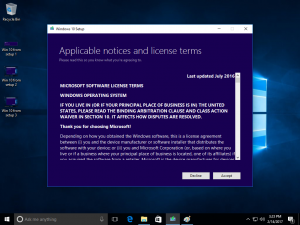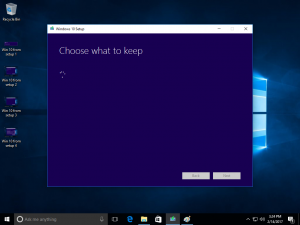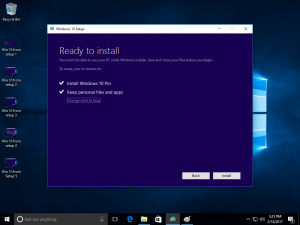A Windows Recovery Disc can refresh and repair Windows 8 and restore your PC to its factory default state. If you don’t have a Windows 8 Recovery Disc, you can get from our CompuCleverGEAR site.
This process will refresh your systems Windows files and is useful for correcting issues within the operating system itself; the process will not delete your personal files or data. Windows Store programs are also safe, but you may need to reinstall third party programs in some cases.
To start the process simply insert the USB key into a port and when Windows asks what to do with it select the option to view it with the “Explore” program. Double click on “setup.exe” to start the program.
This document will illustrate, screen-by-screen, the process for refreshing your Windows 8 installation using the USB key.
Once the system has determined some details about your PC you will get the screen below, make any changes to the language and keyboard you wish and then click “Next”.
Look to the bottom left corner to find the “Repair” option. Do NOT click “Install now”.
Next you will see the following options, “Continue” will return you to Windows, or, you can turn the computer off if you wish. To get to the repair option click “Troubleshoot”.
You can choose between Refreshing and Resetting your PC, for our purposes here click on “Refresh your PC”.
You then choose the operating system (Windows 8.1 will update Windows 8 systems as part of the process).
The tool then advises you of what it will do, giving you the option to “Cancel” if you decide to not refresh, or “Next” to continue with the process, click “Next”.
Start the process and let it run, the install requires minimal input from here and once complete there may be some programs you will have to reinstall depending on the source of the programs.