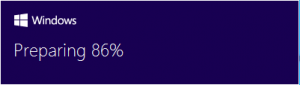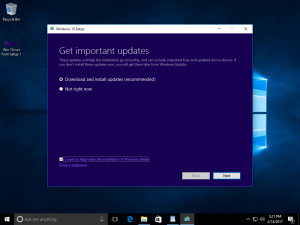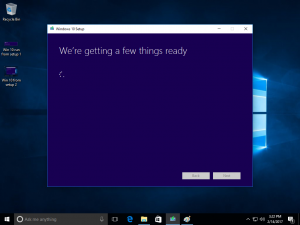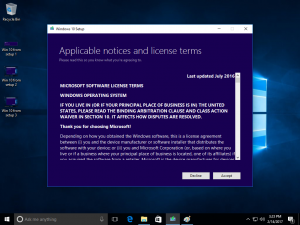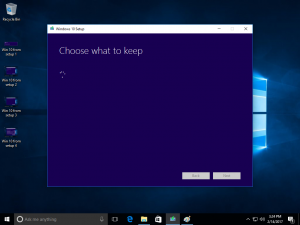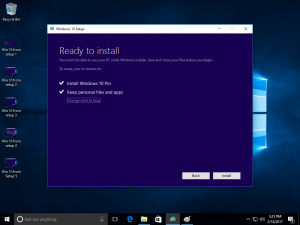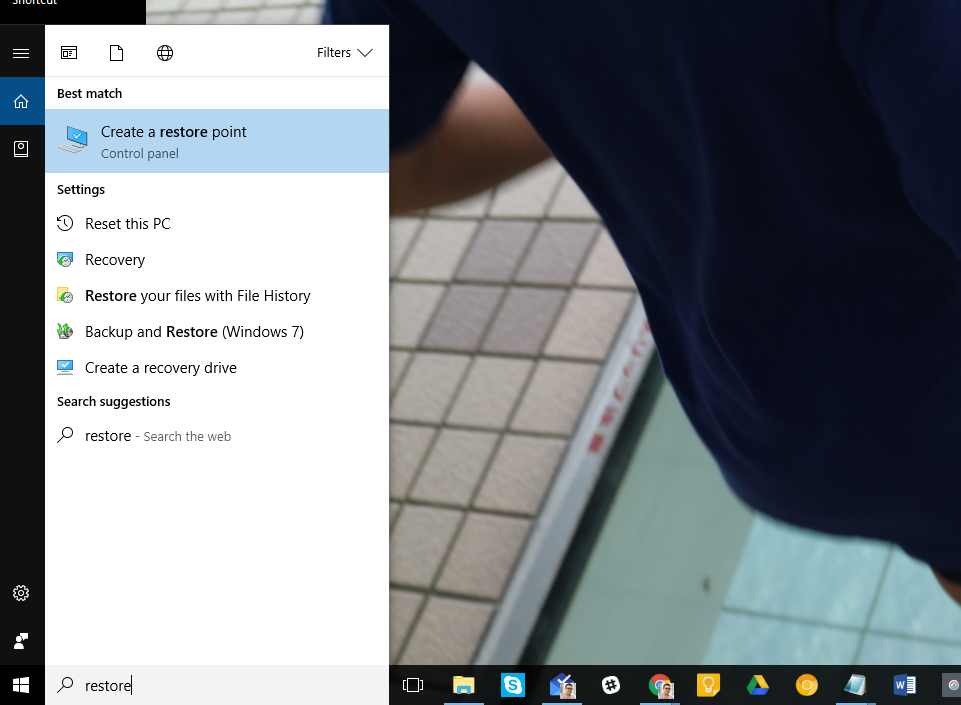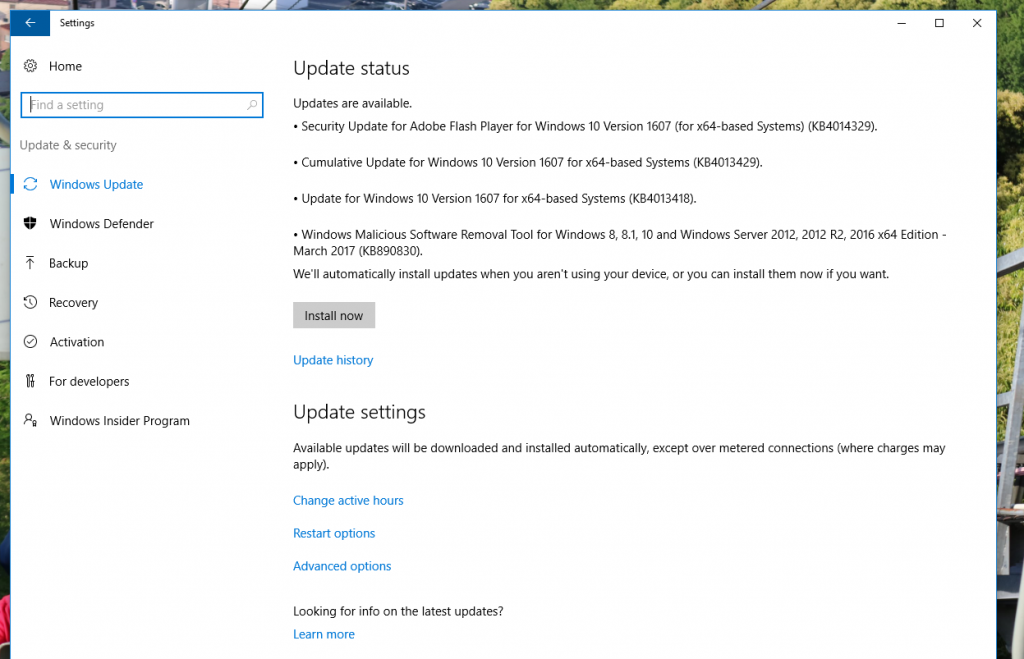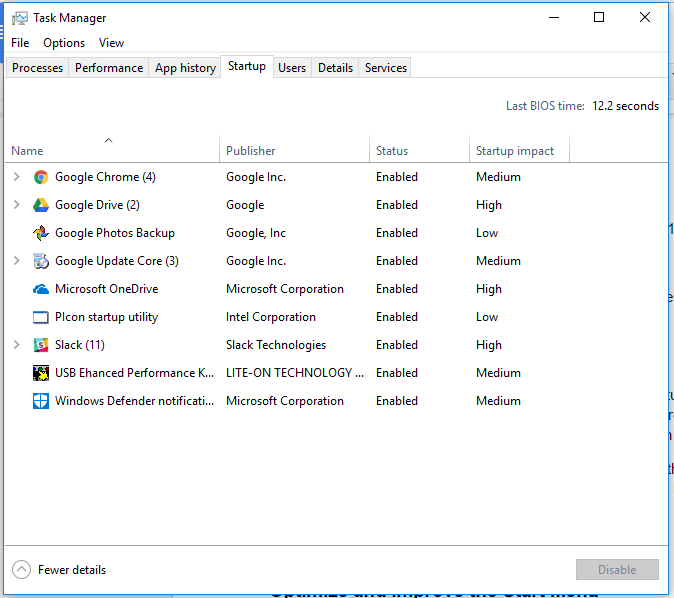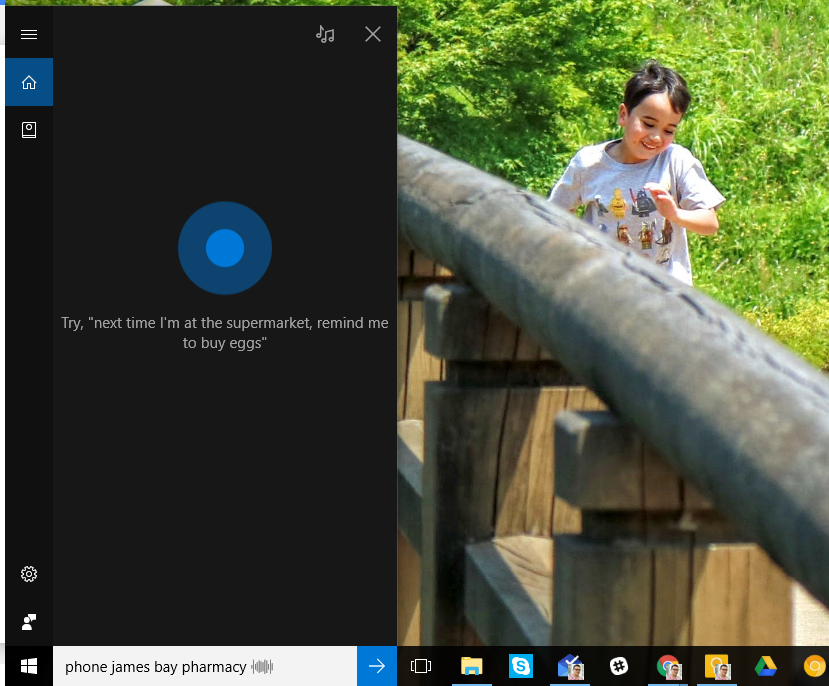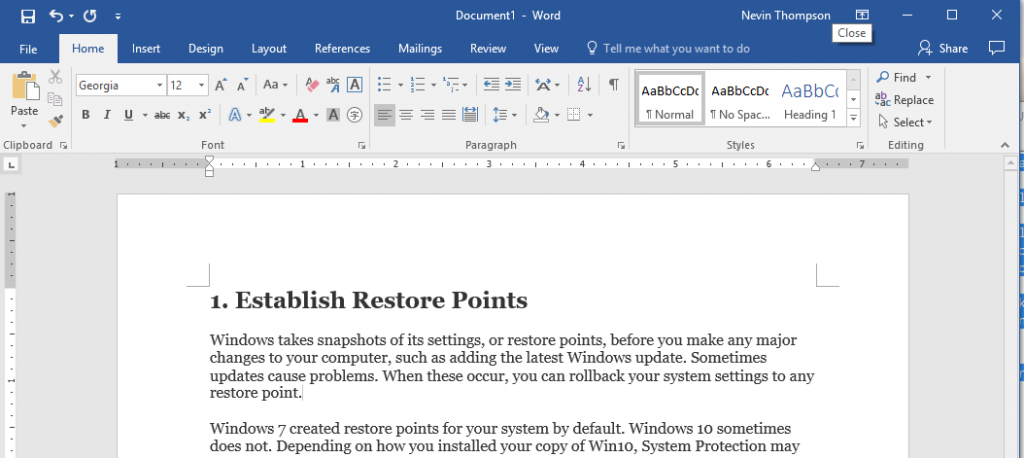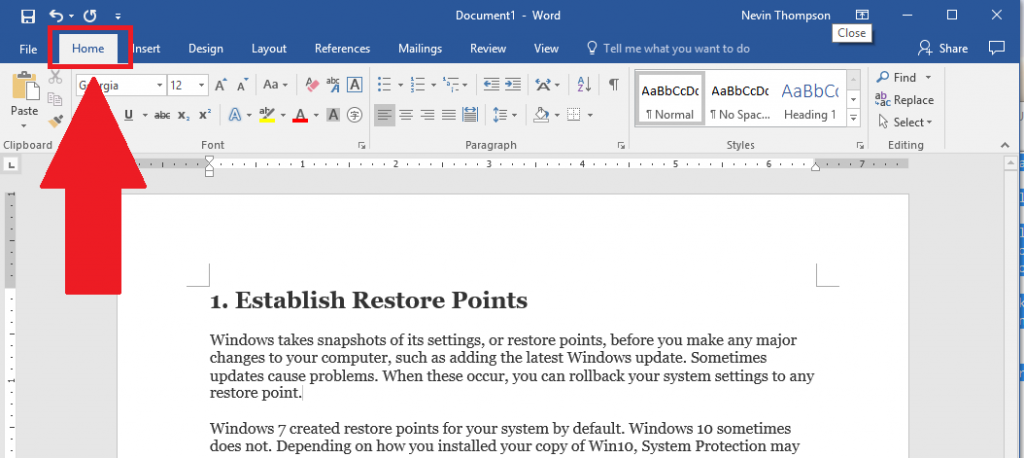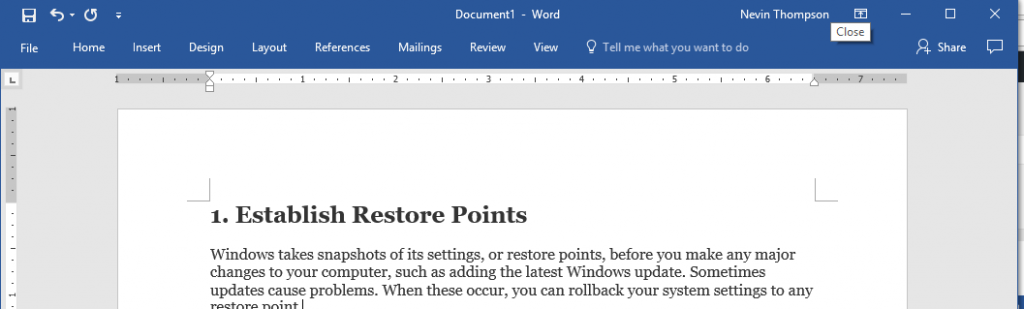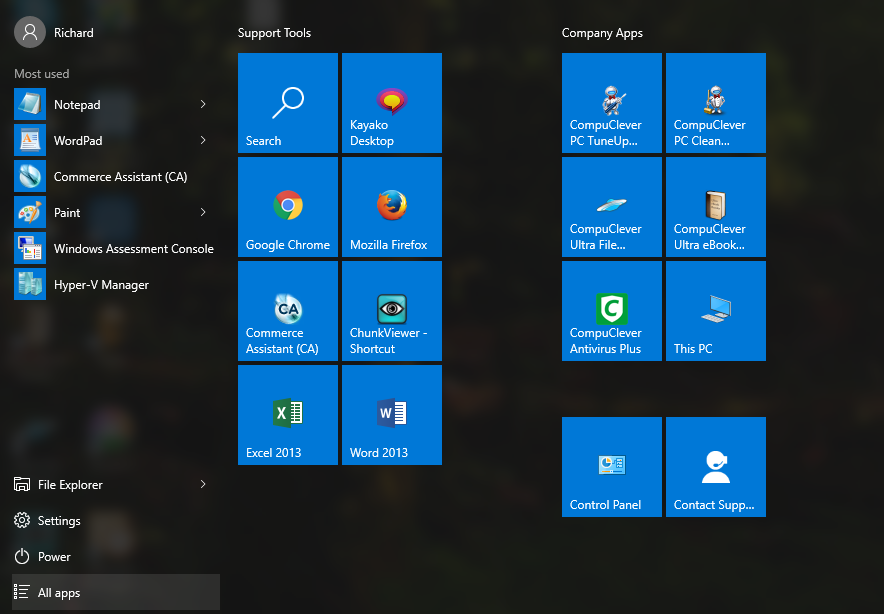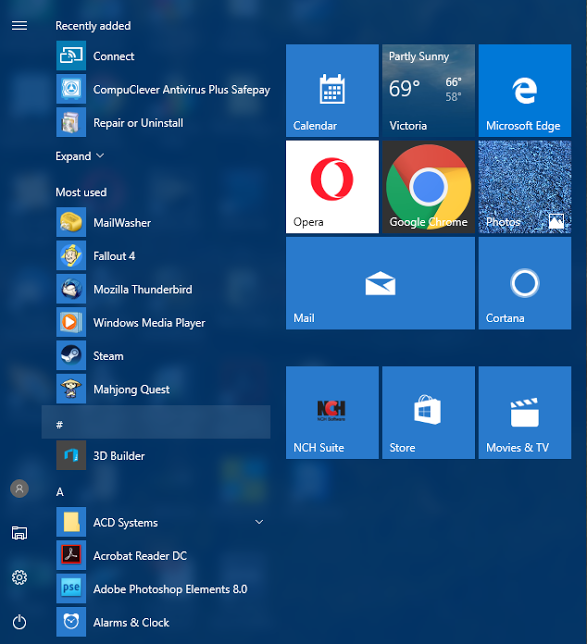A Windows Recovery Disc can refresh and repair Windows 10 and restore Windows to its factory default state. If you don’t have a Windows 10 Recovery Disc, you can get from our CompuCleverGEAR site.
This process will refresh your Windows 10 systems files and is useful for correcting issues within the operating system itself; the process will not delete your personal files or data. Windows Store programs are also safe, but you may need to reinstall third party programs in some cases.
Simply insert the USB key into a port and when Windows asks what to do with it select the option to view it with the “Explore” program. Double click on “setup.exe” to start the program.
Once you double click setup to start the program you may get a message asking for permission for a program to load, click “Yes” and you will see the panel below to let you know the process has started.
You will be asked if you want to download updates. You can if you wish but it will slow down the overall process. You can also uncheck the option in the lower left to “help make the installation of Windows better.
Once things are set, click “Next” in the lower right.
The panel below will appear, it should not take longer than 5 minutes. When the “Next” text changes from grey to black you can click on “Next”.
Click “Accept”
The program will then look at what can be kept. When the process completes the buttons in the lower right will have their text turn black, click on “Next”.
You can then reinstall Windows and keep your programs and data, click “Install”.
The process should then continue with minimal input from you, simply accept the defaults as laid out by the program.