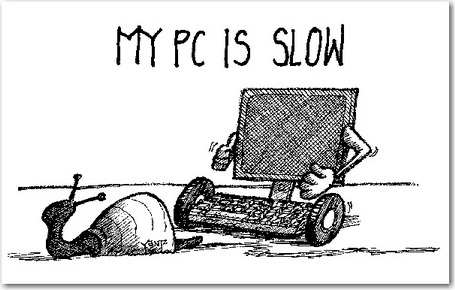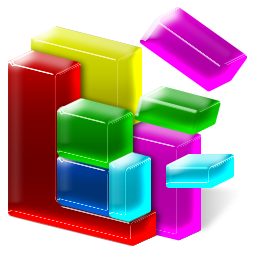There’s a couple of tips and tricks for both Windows Explorer and Internet Explorer that should speed things up.
If you use the IE browser and want instant access to your favorite websites, add a sub-menu from the Windows 7 Start Menu to get instant access to your Favorites. Here’s how you do it:
- Right-click an empty area of the Taskbar and choose “Properties”
- The “Taskbar and Start Menu Properties” multi-tabbed dialog box should appears
- Click the “Start Menu” tab
- Click the “Customize” button
- The “Customize Start Menu” dialog box appears
- Check “Favorites menu”
- Click “OK” on the dialog boxes to close them
You now have instant access to your favorites!
A cool shortcut for Windows Explorer – use check boxes!
You can select non-adjacent files in Explorer using Ctrl-click, but there is an easier way using check boxes. In Windows Explorer, click Organize, then select Folder and search options.
On the View tab, under Advanced Settings, scroll down to select Use check boxes to select items. Now you can easily select multiple items using only the mouse. Continue reading...