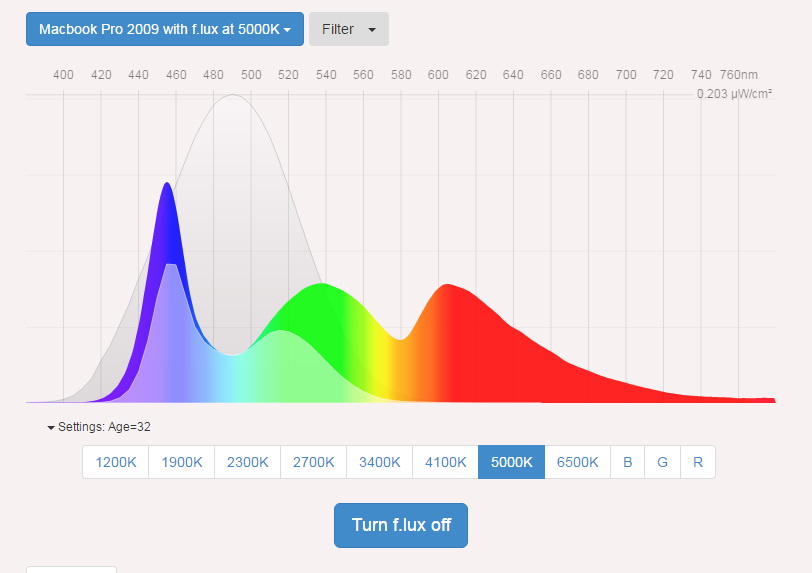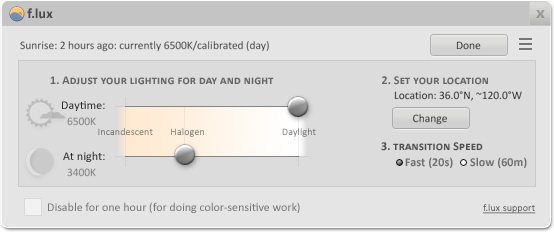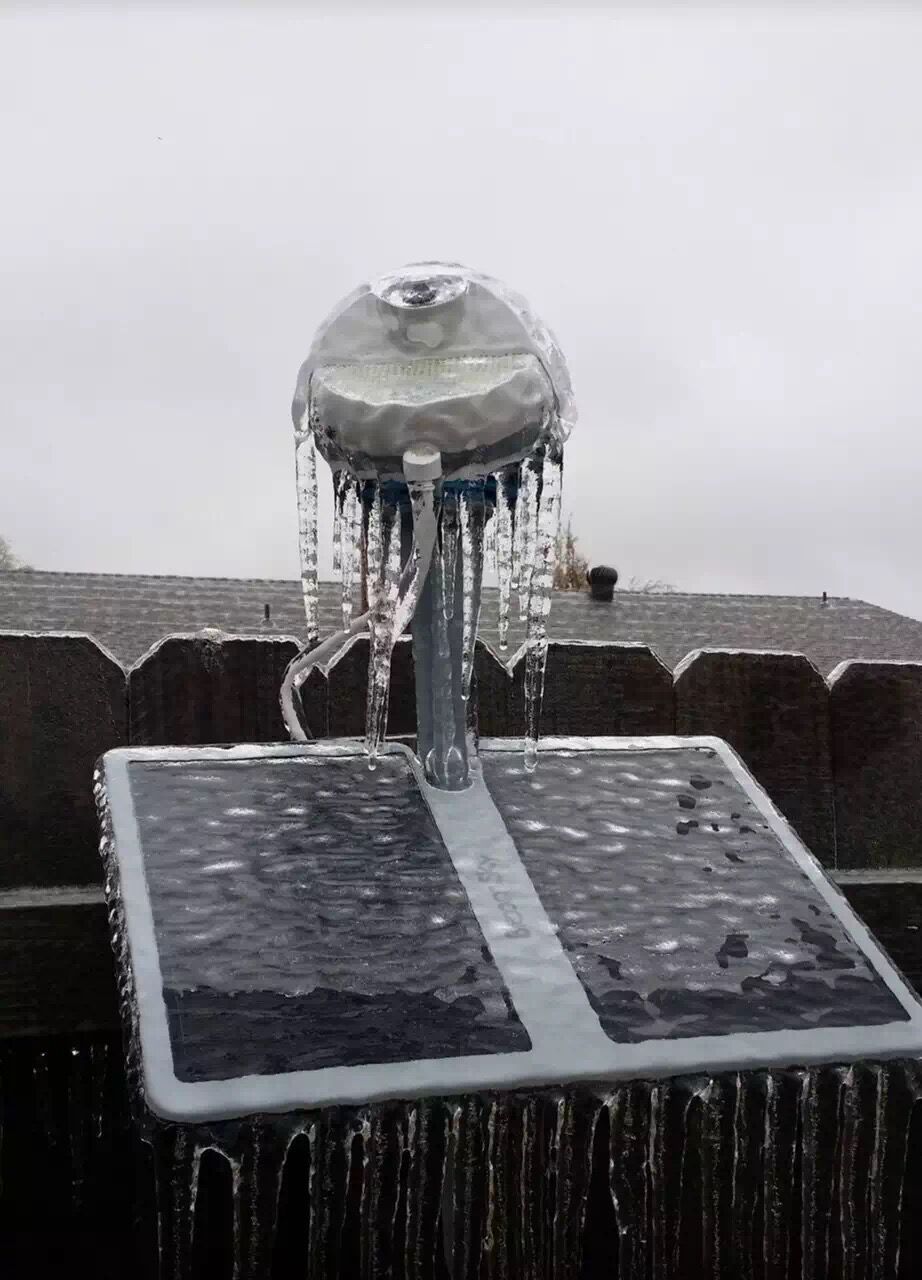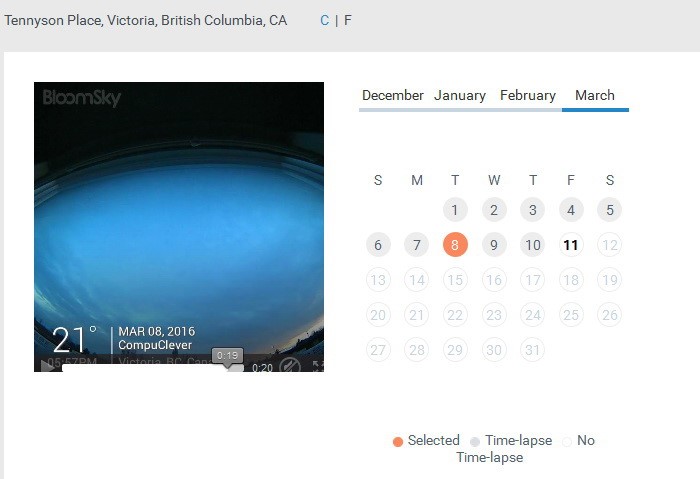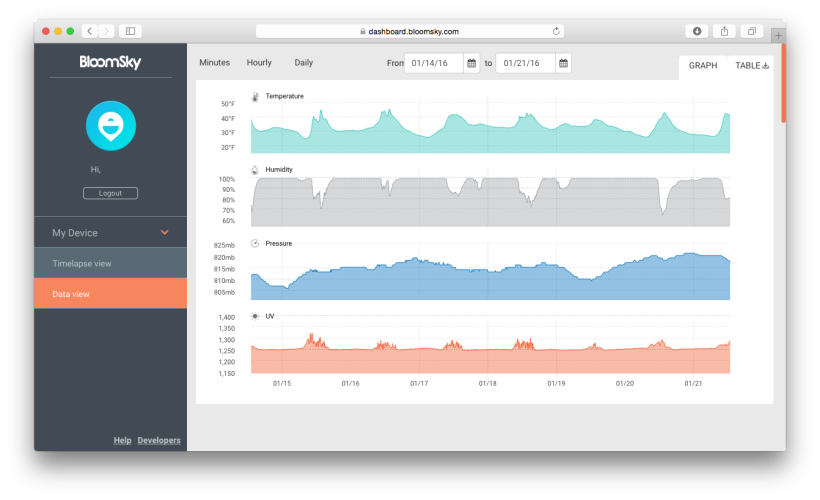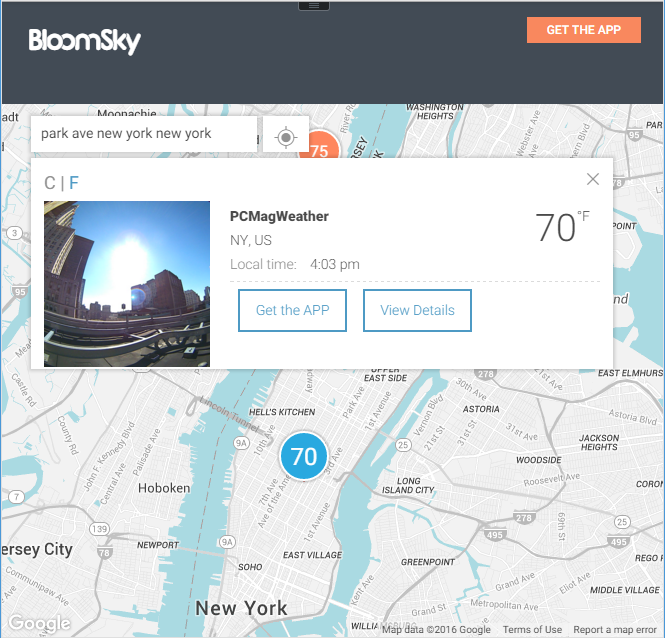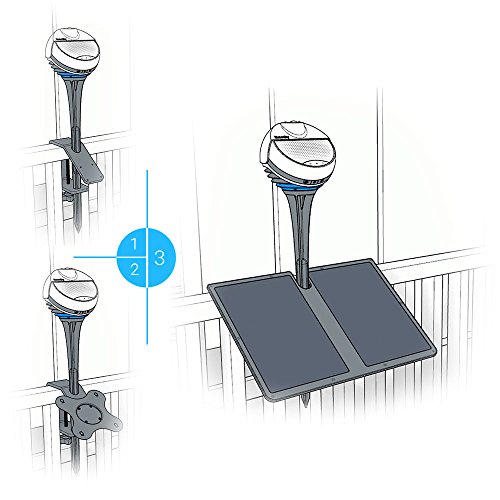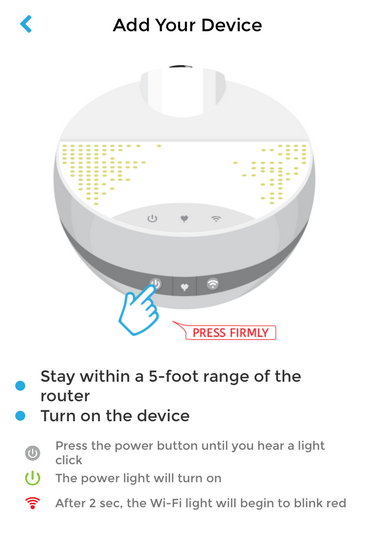The Technology
To put it simply, f.lux automatically changes the color of your screen depending on the time of the day, for the purpose of reducing blue light exposure. During the day time, your screen appears normal and as evening approaches it becomes pinker or rose colored. It works well with computers and laptops and it can be used to work with iPhones and iPads. There are also similar applications for Android devices.
Theory
PC screens, monitors, and mobile phones all emit full spectrum light to resemble full daylight conditions. The makers of f.lux state:
Day time – we have bright sunlight to help stimulate wakefulness. Night time – lighting is dim and our brains secrete melatonin which causes us to feel sleepy. It’s a 24-hour rhythm based on an internal circadian clock that is affected by our exposure to light and dark cycles.
While some computers adjust the brightness levels based on sensors, the color temperature does not change. This is why you see more pink tones when using f.lux which help with melatonin levels and eye strain.
Research To Back It Up:
If you want to see the research behind any of this we encourage you to find independent online studies. You can also begin with the f.lux page which offers many links to reports and studies from trustworthy sources: https://justgetflux.com/research.html
f.lux – The Company
The f.lux site, like the application, is pretty easy to pick up and understand. Right up front they describe their technology as a “labor of love”. It’s free as they pay for the development based on donations received. They state that 100% of donated money goes to the ongoing development and operations related to f.lux.
In terms of the future of this technology, it appears as though major platform developers are beginning to include some form of night time mode in their operating system. There is NightShift for Mac and there is Blue Shade for Amazon Fire tablets and Night Mode for Android N. The makers of f.lux are working to make their technology available on a wide range of operating systems but they have had a hard time with mobile devices due to restrictions from the platform makers.
Before You Decide:
You can always get a preview of how your screen would look if you decide on trying out the f.lux software. Simply go to the fluxometer page. You can select your computer or device and try out different levels.
To Start:
If you are running Windows, Mac, or Linux… you can download and install f.lux from their website. There is also a version for Android devices but there are some limitations – we recommend using Twilight. Twilight is an Android app that offers similar functions to those of f.lux and we have used the free version of it and find it meets our use requirements and expectations.
For iPhone and iPad users, Mac has a similar feature called Night Shift (for more information on setting this up click here: Enable NightShift on Your iPhone).
When you have done downloading and installing the software, f.lux will attempt to detect your location. This may not work so well and we recommend that you click the Change button as seen below and set your location. As it says on their site: “f.lux works a lot better if it knows exactly where you are (we make a guess, but it’s not always good.)”
You also have the option of adjusting the lighting level for day or night as well as the transition speed.
When Not To Use It:
You may want to disable f.lux at certain times. For instance if you are working on graphics or images, you can choose to disable it for an hour using the disable option as seen above, or use the Alt-End key combination. There is a movie mode that disables f.lux for 2 ½ hours. As the company states on their website: “We designed Movie Mode to preserve sky colors and shadow detail, while still providing a warmer color tone. It’s not perfect on either count, but it strikes a balance.”
FAQ:
If you have questions or issues, start with the frequently asked questions page which has lots of useful information: https://justgetflux.com/faq.html
Final Words:
There are still shortcomings with this technology including a reduction of contrast (blacks turn to a dark shade of red), and with Android, certain buttons can be inaccessible.[1] Overall, you will notice that it is easier on the eyes and decreases glare.
As for sleep… the American Medical Association’s Council on Science and Public Health states: “…exposure to excessive light at night, including extended use of various electronic media, can disrupt sleep or exacerbate sleep disorders”.[2]
If you have to be in front of a monitor or device screen… it makes sense to try f.lux. We have enjoyed the benefits of this free technology and hope it will help you as well.
We will continue to provide story lines like this that benefit all of us and we will describe them in a manner that is within reach of everyday computer users. To view our archive of past articles, follow this link: Back Issues. If you have some ideas of topics you would like us to cover, email us at: newsletter@compuclever.com