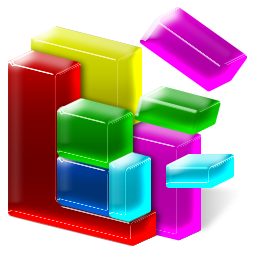Thanks to the incredible growth in online services in recent years, paired with the ability to quickly an easily connect your home computer to your entertainment system, it’s really easy to start downloading movies from Amazon or other providers and never stop! Combine that with our tendency to take HD videos of our kids, and it all adds up to hard drives that fill up quite quickly.
So what do you do if you run out of memory on your computer?
If your hard disk is filling up, you can free up a considerable amount of memory by reducing the size of your Recycle Bin. Your Recycle Bin is where all of your “deleted” files end up, but they’re not really deleted until you, the user select “empty Recycle Bin”.
Until they, all of these old files, everything from old Word docs to very large media files stay where they are, taking up space on your hard drive.
So, to empty your Recycle Bin and free up some space:
- Right click on the Recycle Bin icon with your mouse, choose Properties from the pop-up menu.
- In Vista and Windows 7, you can enter in a maximum MB that the recycle bin can hold. Whatever the number is currently there, start off by dividing it by 2 and using that value.
- For other Windows versions, you can drag the slider to a lower value. 2% of the drive should be enough if you’re really stuck.
Of course, this is really a last-ditch effort, and sooner rather than later you’re going to need buy a hard drive.
One other trick to freeing up memory is by defragmenting your computer’s registry
Your PC’s hard drives and system registry can become fragmented if not regularly inspected, and this fragmentation registry causes slowdown while your computer attempts to perform seek and write commands. This, in turn, slows down the performance of your entire system.
Defragmentation reduces the amount of fragmentation in file systems (in other words, your registry) by reorganizing the contents of the hard drive in order to make sure pieces of each file are stored as close together as possible; this reduces the amount of time it takes for the system to access the whole file.
Defragmentation also creates larger regions of free space by compacting the files in the registry – this actually can prevent the return of fragmentation. Defragmenters also keep smaller files within a single directory together, as they are often accessed in sequence.
PC TuneUp Maestro’s Registry Defragmentation tool completely removes fragmentation gaps and produces a cleaner, more compact registry that takes up less disk space and consumes fewer memory resources. The result is that your computer has optimal access to its registry, so your system and application response times are improved.


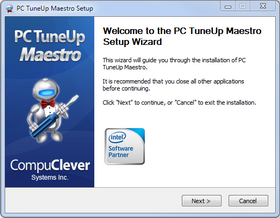 Use PC TuneUp Maestro to speed up your computer over 5 days by completing 5 taks. Some of these can be used without even purchasing PC TuneUp Maestro!
Use PC TuneUp Maestro to speed up your computer over 5 days by completing 5 taks. Some of these can be used without even purchasing PC TuneUp Maestro!