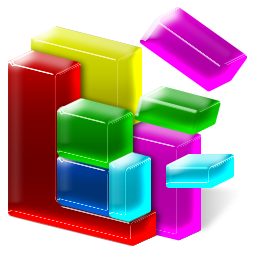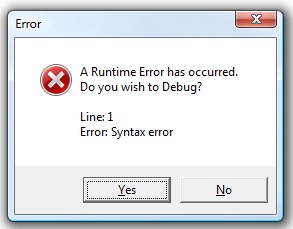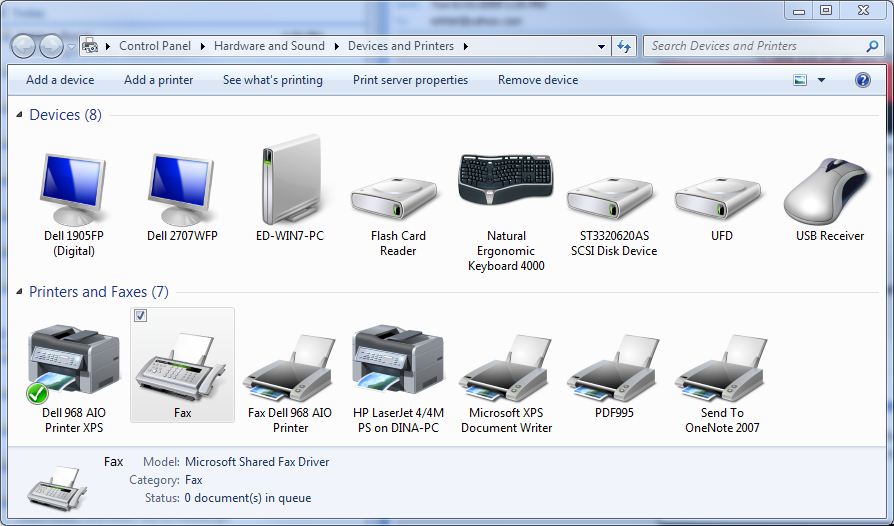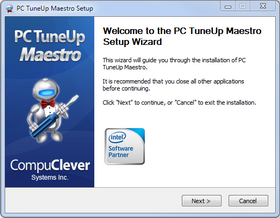 Use PC TuneUp Maestro to speed up your computer over 5 days by completing 5 taks. Some of these can be used without even purchasing PC TuneUp Maestro!
Use PC TuneUp Maestro to speed up your computer over 5 days by completing 5 taks. Some of these can be used without even purchasing PC TuneUp Maestro!
Here’s the boot camp line up:
Day 1: Remove clutter
Over time, your applications run more slowly and your computer is not performing as fast as it used to. You may be experiencing the effects of clutter: excess files on the computer.
The solution is to delete these files to prevent delay time and make your computer more responsive.
Day 2: Re-organize your files
Over time, as your computer saves and stores files, the files can become fragmented. This fragmentation can result in poor hard drive performance, which means it takes longer for your computer to open programs and files.
Use PC TuneUp Maestro to quickly access the Disk Defragmenter, a tool that will speed up the access to files on your hard drive by re-arranging them.
Day 3: Speed up the startup time
It is common for applications to add functions to your computer that run when you start the computer and possible stay active (but out of view), while you use the computer. Each of these programs takes time to load up and run when you start the computer, making the wait longer. Continue reading...