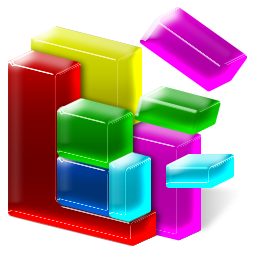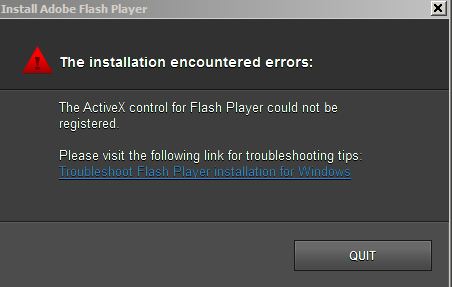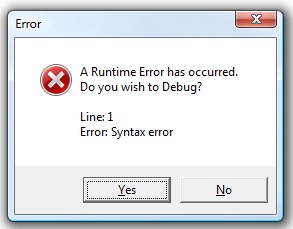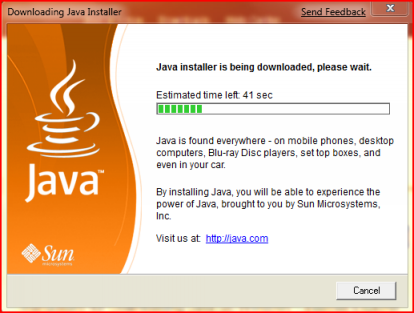If you have a Windows computer and have ever lost your password, often the only thing you can do is reinstall Windows. There’s nothing else you can do. And if you have lost or misplaced your original install disks, it’s also going to be even more difficult to recover that lost password.
If you have a Windows computer and have ever lost your password, often the only thing you can do is reinstall Windows. There’s nothing else you can do. And if you have lost or misplaced your original install disks, it’s also going to be even more difficult to recover that lost password.
- Download the pendrivelinux auto-drive maker.
- Download Kon-boot. This is hosted out of my dropbox b/c the zip you d/l from the site is a challenge for noobs…it’s passworded and a couple folders deep. You can download it directly if you feel more secure. This is a direct link to the ISO, it’s TINY.
- Stick your flash drive into a usb slot—you’re going to lose all data. Select “Kon-Boot” from the drop down menu on the pendrivelinux app.
- Choose your flash drive in the “drive select” box.
- Say OK to all the warnings.
- Eject disk.
- With netbook powered off, insert USB stick. Hammer f12 when you boot up the netbook, this should take you into the boot-select option.
- Choose either USB Storage or the drive, depending on the computer it may see the flash drive on the first screen. USB Storage should find it regardless.
- When the screen comes up that looks all weird, just press enter. If it pauses, just press enter.
- It will take you to the normal windows login screen.
- You can just click your account and it will log you in.
- Change password.
And that’s it.
Well, it’s a pretty complicated process, and installing different of varieties of Linux on a Windows machine is never easy. However, at least it’s a way to help regain control of your computer.
As always, be very careful when attempting more advanced PC techniques – you can damage your computer. When in doubt, seek the help of a qualified PC repair technician. For other tips and tricks to help speed up your PC, why not try out PC TuneUp Maestro.