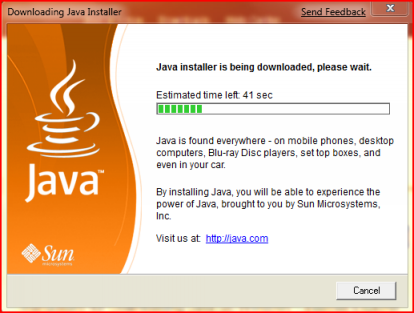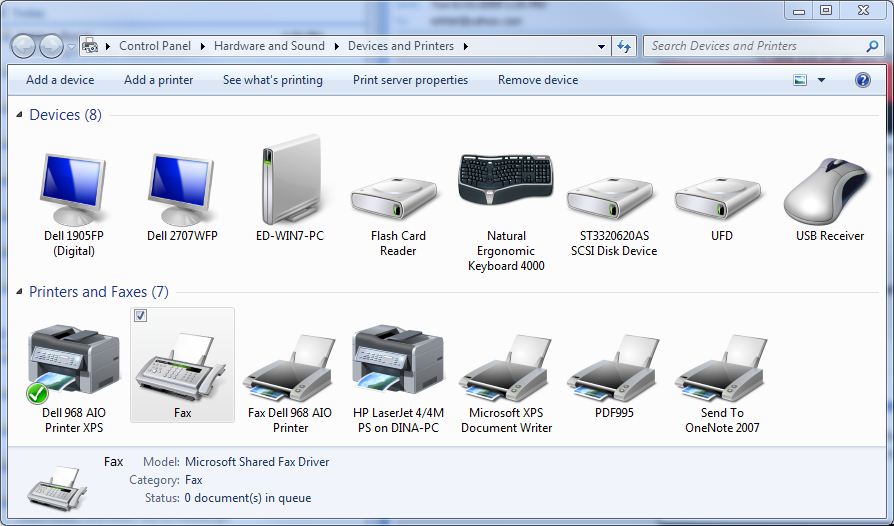|
|
It’s a fact: Internet Explorer slows down over time. Pages take longer to load, and sometimes even crash.
Why is this?
Often when you purchase a new computer, Internet Explorer comes pre-installed with “tool bars”. These may look useful, but they can slow down your computer.
Other things like “cookies” and other Internet Explorer “plugins” can also slow down your internet browsing.
Our cool trick
Luckily, we have developed a cool trick that’s easy to do, that speeds up Internet Explorer on your computer.
If you’ve downloaded the newest version of PC TuneUp Maestro:
1) Click on the “Fix & Clean”.
2) Click on “Internet Explorer Repair”, and you’ll be presented with some choices.
Reset Internet Explorer
If you click on “Reset Internet Explorer”, you’ll be able to remove all the toolbars and plugins that may be slowing down your computer.
Don’t worry, PC TuneUp Maestro will ask you every step of the way about what to remove – you get the final say on what toolbars and plugins stay, and which ones get removed.
Launch Internet Explorer Without Add-Ons
Launch this tool, and a new Internet Explorer window will open and you can start enjoying a faster web browser immediately.
So there you have it – two ways to help speed up Internet Explorer. Let us know how it works!
Want to speed up Internet Explorer? Try downloading PC TuneUp Maestro for free!