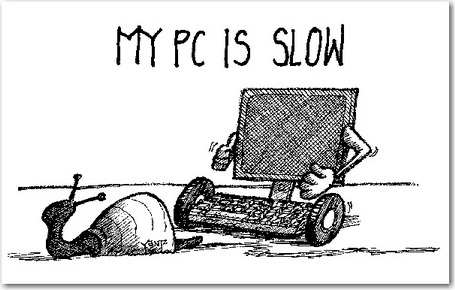Your PC’s performance is directly linked to how much “physical memory” or RAM your PC has – free RAM memory space means programs run more quickly and Windows is more responsive and enjoyable to use.
Without watching for what programs and applications you are running on your PC, especially the hidden ones and those run automatically from Windows startup are hard to catch. There are tools you can use to see what programs are running and how much memory they use.