You’ve probably encountered this before – you’ve hit some sort of keyboard combination when using a Windows computer that results in a dialogue box asking you if you want to enable “StickyKeys”. And like me, you’ve probably quickly hit “escape” or “close” and have continued on with whatever you were doing in the first place.
What are StickyKeys? Fundamentally they’re a form of accessibility for PC users who may be living with some sort of disability, typically visual impairment, or blindness.
Andy Thompson frequently writes about PC tips.
However, StickyKeys can become a powerful tool that can help anyone get more out of their computer.
Of course, we all use keyboard shortcuts – combinations of keys that allow us to do certain activities, and save time and typing rhythm by taking the mouse out of the equation. Some keyboard shortcuts, however, require you to hold down three keys at a time. If you want to use a keyboard shortcut but find it difficult to hold down two or three keys at the same time, StickyKeys makes it easy.
When a shortcut requires a key combination, the StickyKeys feature in Microsoft Windows lets you press a key, such as SHIFT, CTRL, or ALT, and keep it active until another key is pressed.
To activate StickyKeys, go to your desktop and press the SHIFT key five times. A dialog box opens with instructions on how to set up the StickyKeys feature. Then click OK. An icon (a group of squares) appears in the notification area.
To turn off StickyKeys, press the SHIFT key five times, and then click Cancel in the StickyKeys dialog box.
Andy Thompson frequently blogs on PC tips



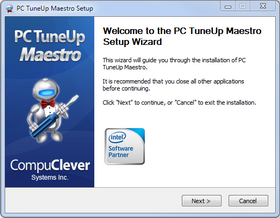 Use PC TuneUp Maestro to speed up your computer over 5 days by completing 5 taks. Some of these can be used without even purchasing PC TuneUp Maestro!
Use PC TuneUp Maestro to speed up your computer over 5 days by completing 5 taks. Some of these can be used without even purchasing PC TuneUp Maestro!