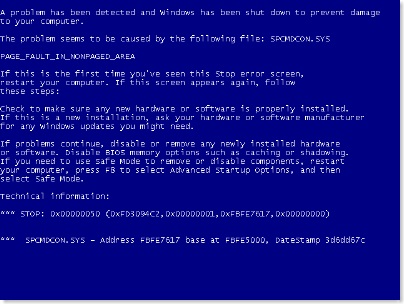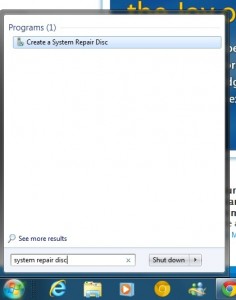Over the past month or so you may have heard about a threat to your computer called “DNSChanger”. As a result of this malware, millions of computers around the world could have potentially lost all connection to the Internet on Monday, July 11th. This is because the DNSChanger malware infected computers by modifying a computer’s DNS to point toward “rogue servers”.
In a nutshell, DNS is an extremely important service that is used to convert a website’s name (eg, www.compuclever.com) into a distinct IP address that is easily found by your computer.
In this case, DNSChanger malware infected computers to send web surfers to its own fake web pages, ideally to generate profit from ads and upload even more malware and viruses onto visiting computers.
The FBI discovered what was happening and actually hosted fake web pages of its own to analyze the traffic being sent to DNSChanger bogus websites. The crooks were captured (they were from Estonia, birthplace of Skype and Kazaa), and the FBI decided to pull the plug on its fake web pages on July 11, 2012.
As a result, owners of computers infected with DNSChanger have to figure out some way to reconfigure their DNS, because it will be impossible to surf the internet without it.
Thankfully, after July 11, most Internet companies in North America reported the total number of affected computers was relatively low (whenever the Internet isn’t working, people tend to phone up their Internet company), but that’s cold comfort for the poor folks who are affected by DNSChanger.
So, how to protect yourself from malware like this?
1. Be careful where you browse on the Internet
Most of us have used the Internet to know that, just like any town, there are safe place to visit, and places to avoid. Use your “Internet street smarts” and stay away from websites that seem suspicious.
2. Make sure your browser and your OS are up to date
Hackers are always searching for new vulnerabilities in your web browser and Windows. As a result, it’s very important to keep both up to date. Microsoft offers automatic updates for both Windows and Internet Explorer, and it may be wise to upgrade to the latest version of IE to remain perfectly safe.
Also, updating Java and Flash will help protect your computer considerably.
3. Don’t just download any software because it’s free
It’s really tempting to download free software such as games, useful tools, or even fun smiley icons. However, you have no way of knowing who made it, or what’s inside the software that can harm your computer.
The best thing to do is to read software reviews on a website like CNet. A lot of positive reviews means that generally the software is safe to use.
4. Make sure software has a proper digital signature
A digital signature demonstrates the authenticity of a software program; digital signatures are commonly used for software distribution, financial transactions, and in other cases where it is important to detect forgery or tampering. All CompuClever products feature a digital signature.
5. Download from an accredited source
It really reassuring to know that a particular piece of software has been accredited by a trusted third party organization. For example, CompuClever is a Microsoft Partner and Intel Partner and our Windows 7 Logo automatically assume the certified software is free of malware (both virus and adware).
Go the extra mile and get truly protected
If you really want to get protected, try installing a robust anti-virus and anti-malware tool. Two of the best products out there today are avast! and AVG Free.
Used by more than 150 million people, avast! is accessible and robust, with an impressive list of free features and strong performance benchmarks. It helps block malware and viruses from your computer, and also provides scans to make sure there’s nothing lurking in your hard drive consuming resources or worse.
AVG Free also provides the same real-time antivirus protection. If you have the time, compare how each works for you, and pay attention how each affects your computer’s performance, notably boot times. But they’re both great tools that will help with your peace of mind while surfing on the Internet.
Keep your computer clean
Finally, clean your computer of cookies and sensitive information. It’s possible for hackers to learn a lot about your web surfing and even banking habits by analyzing your cookies, so using PC cleaner products like PC Clean Maestro can provide you with some feelings of safety.