
Installing unwanted items to your computer can happen quickly and easily to the point of not knowing what you are getting. The recent trend is to more easily accept free apps for our PC and because of this, distributors are packaging third-party and other, sometime questionable, software into bundles. Bundled packages will include items that we do not want installed at any point for any reason. The result, a user will typically experience unwanted changes such as their browser toolbar or home page being changed. There is one program called Search Protect, that appears trustworthy based on its name and even claims to protect and maintain your browser settings, but it is a complete sham.
Unwanted Program:
The Search Protect program – from Client Connect; formerly Conduit, a venture of Perion – is known to be potentially dangerous in terms of being a browser virus that steals confidential information for third parties. Less worrisome but still placing it in the realm of malicious software, it does modify the web browser targeting any or all of the following: search engine, home page, new tab page, and other settings, so as to point to a partner portal site. From the Client Connect / Conduit website we can see the program in a completely different light:
The site goes on to say that you can use Search Protect to manage your browser settings but the reality is you have no control; the malicious settings remain. The true known characteristics of this software offender include:
- Potential malware can be installed by this program.
- Hijacks aspects of the web browser (homepage, search engine, etc.).
- Difficult to remove as it will re-install itself.
With the last point, some reports [2] state that attempting to remove the program can cause PC system errors. Considering the program acts to guard the browser from any changes made, it would appear that you are stuck. Not so if you have the right tools.
The Fix:
The steps involved in fixing and restoring your browser first begin with dealing with the unwanted program, Search Protect in our example, using PC Clean Maestro.
To uninstall the unwanted item:
- Open PC Clean Maestro and select the Uninstaller button in the left pane.
- Begin by searching for questionable programs in the Recently Installed tab as can be seen in the image below. If you installed something within the last 10 days it will appear here. If you do not see any items you can use the other tabs or enter a word in the Search box. In this case the word “Search” would bring up Search Protect or other questionable programs.
- Select the program and determine if it is unwanted.
- Click the Uninstall button.
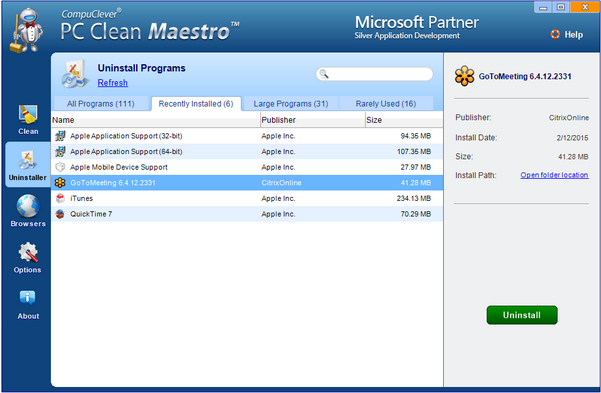
The next step is to restore the browser to its previous state.
To restore the browser:
- In the PC Clean Maestro window, select the Browsers button in the left pane as can be seen in the image below.
- Select the browser tab (for example: “IE” or “Firefox”).
- Click the restore button located at the top right.
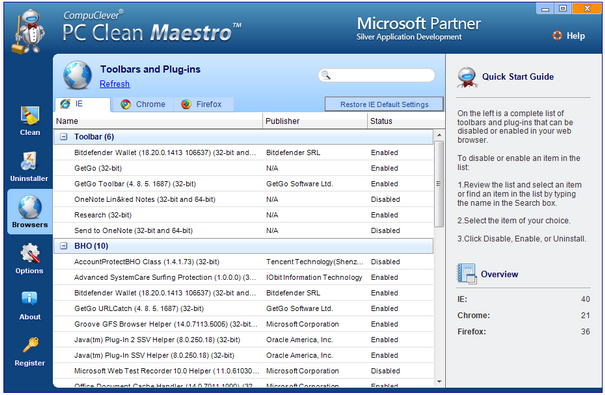
Once you have completed these steps you can now open your browser and customize your homepage, search engine, and other options.
Here is a list of other programs to be on the lookout for: [3]
- Search App (by Ask)
- Search Protection (Spigot)
- Remote Desktop Access VuuPC (CMI Ltd)
- Settings Manager (Aztec)
- Wincheck
- Mobogenie
- Mixi.DJ toolbar
- WhiteSmoke Toolbar
- Delta Search toolbar
- Oople Toolbar
- Internet Helper Toolbar
- DivX Browser Bar
- Yontoo
- Travelocity Toolbar
- Entrusted Toolbar
- Social Search Toolbar
- VisualBee
- Webcake
In Summary…
Applications and especially bundled programs need to be installed with our knowledge and consent and from trusted sources. Having the ability to quickly determine what you have recently installed is vital. PC Clean Maestro identifies installed items and effectively uninstalls unwanted programs. With the offending item out of the way you can return your browser to the way you prefer it.
We will continue to provide story lines like this that benefit all of us and we will describe them in a manner that is within reach of everyday computer users. If you have some ideas of topics you would like us to cover, email us at: newsletter@compuclever.com
[1] We choose to not include the website as there are reports of unwanted redirects to the website that have resulted in phishing attempts as well as receiving spam, junk email, and phone marketing scam messages.
[2] http://en.wikipedia.org/wiki/Browser_hijacking
[3] http://www.bitdefender.com/tech-assist/self-help/how-to-remove-the-search-protect.html
