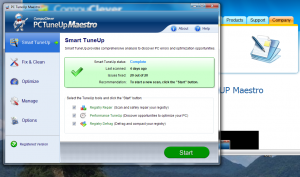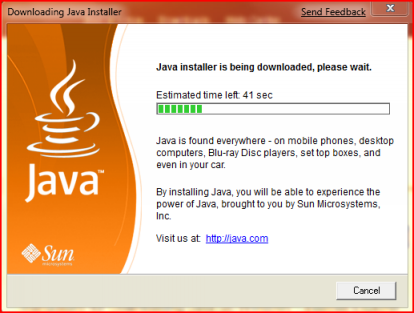 You’ll sometimes see things like “java error” when you try to run these applications. What causes Java errors?
You’ll sometimes see things like “java error” when you try to run these applications. What causes Java errors?
Java is a programming language used by websites to help deliver online games, facilitate online chat and offer streaming audio and video. The Java Runtime Environment (JRE) makes this all happen, and has to be downloaded on your PC to run stand-alone Java applications or Java Plug-in software that runs inside your internet browsers.
Common causes of Java errors are usually related to certain aspects of the Java Runtime Environment, ranging from messed up or old Java installations to even Java being disabled. Let’s tale a look at the top 3 causes of Java errors and how to fix them.
Cause 1: Outdated or corrupt Java Runtime Environment.
You receive errors saying Java not found or not working. This indicates that your PC doesn’t have Java installed or the current installation is corrupt or outdated.
How to fix it:
Install or re-install Java Runtime Environment. Most Java applications require your PC have the latest Java version to function properly. More here
Cause 2: Older Java Versions were cached or not properly removed.
Even after you install the latest Java version, you can still encounter Java errors or requests for updating Java.