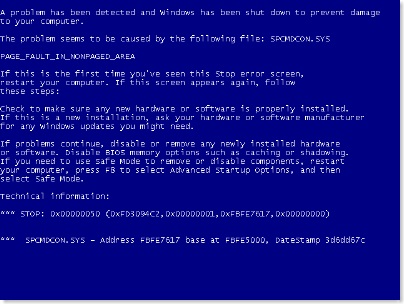Over the past month or so you may have heard about a threat to your computer called “DNSChanger”. As a result of this malware, millions of computers around the world could have potentially lost all connection to the Internet on Monday, July 11th. This is because the DNSChanger malware infected computers by modifying a computer’s DNS to point toward “rogue servers”.
In a nutshell, DNS is an extremely important service that is used to convert a website’s name (eg, www.compuclever.com) into a distinct IP address that is easily found by your computer.
In this case, DNSChanger malware infected computers to send web surfers to its own fake web pages, ideally to generate profit from ads and upload even more malware and viruses onto visiting computers.
The FBI discovered what was happening and actually hosted fake web pages of its own to analyze the traffic being sent to DNSChanger bogus websites. The crooks were captured (they were from Estonia, birthplace of Skype and Kazaa), and the FBI decided to pull the plug on its fake web pages on July 11, 2012.
As a result, owners of computers infected with DNSChanger have to figure out some way to reconfigure their DNS, because it will be impossible to surf the internet without it. Continue reading...