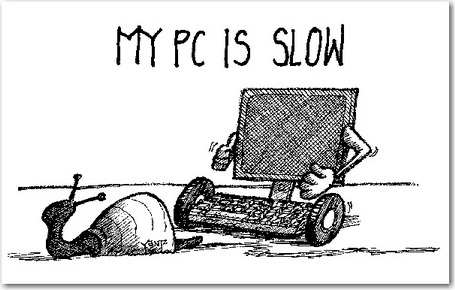Despite lightning-fast broadband and low-cost computers that seem to be growing more powerful every year, many people are still putting up with slow Internet speeds.
Delete “junk files” to increase Internet speeds even more
However, resetting Internet Explorer to its original clean, fast factory state may not be enough to achieve the fastest speeds possible, and you may continue to experience frustratingly slow Internet speeds.
This is because, even after Internet Explorer is reset, your PC can still contain mountains of “cached” or stored data. This data can include both personal identity information and unneeded files that takes space on your hard drive.
As a result, this “stuff” slows down your web browsing experience (it also makes you vulnerable to identity theft), which means you’re losing out on PC performance.
Try PC Clean Maestro for free
PC Clean Maestro allows you to scan and clean this “junk data” for free. Not only will you speed up Internet Explorer, you can also see what personal information has been captured and cached on your PC.
PC Clean Maestro has passed the Microsoft Windows 7 Logo Certification Test, the McAfee SECURE Certification Test and the Intel Partner Software Certification Test. It’s clean and safe to use.