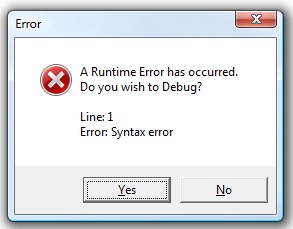 Last week we talked about how to fix Java errors. This week we’re going to be a little more technical and talk about Javascript.
Last week we talked about how to fix Java errors. This week we’re going to be a little more technical and talk about Javascript.
How are Java and Javascript different?
First of all, do not confuse JavaScript with Java. They are totally different and are not related. Although Java works within all major web browsers, as does JavaScript, it is a much more advanced and sophisticated programming language than JavaScript. Java is also frequently updated, and requires the latest Java Runtime Environment, which needs a separate installation to run properly on your PC.
In contrast to Java, JavaScript is a common scripting language supported by all major web browsers, like Internet Explorer, Firefox, Chrome and Safari. JavaScript adds flexibility and interactivity to web sites because it provides enhanced features like dynamic web content, user interactions and data validation. JavaScript is usually embedded directly into web pages, therefore, you do not have to download or install JavaScript separately.
In short, Java is essentially a platform that works with your browser, while Javascript is a programming language that is read by your web browser.
What causes Javascript errors?
There are two common causes of JavaScript errors:
1) The most common cause is actual JavaScript programming errors.
A human being actualy had to write the Javascript code (as opposed to Java, which is updated and released centrally, so errors are usually well-known and documented). So if JavaScript wasn’t implemented correctly and it contains faulty programming code. Not all browsers provide the same level of JavaScript support . This means some browsers may generate JavaScript errors because of incompatibility. This type of errors are usually referred as server-side JavaScript errors and it doesn’t mean there is anything wrong with your PC or Windows.
How to fix: Turn off JavaScript debugging requests. The most convenient and immediate solution is to turn off the JavaScript error reporting and debugging feature. More here.
2) The second type of JavaScript errors are simply caused by JavaScript not being enabled.
If you happen to visit a web page that requires JavaScript, the web browser will generate errors when it realizes that JavaScript is currently turned off.
How to fix: Re-enable JavaScript in your default browser. You can manually enable JavaScirpt for most major web browsers.
Our recommendation: download PCTuneUp Maestro
Like JavaScript errors, your PC may have other performance or stability issues that need to be identified and addressed. We recommend you download PC TuneUp Maestro and conduct a free PC scan to discover PC optimization opportunities. Registered users of PC TuneUp Maestro also receive Professional PC Support Service, through which our Technical Support Specialists will provide you direct help with fixing JavaScript errors.
