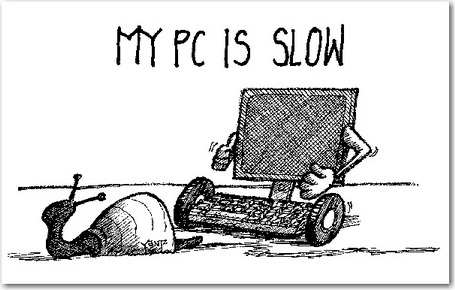How to defrag your hard drive to speed up your PC
Sometimes, if you want speed up your computer, you need to “defrag” your computer’s hard disk.
Defragmentation is a process that reduces the amount of fragmentation in file systems. It does this by physically organizing the contents of the disk to store the pieces of each file close together and contiguously.
It also attempts to create larger regions of free space using compaction to impede the return of fragmentation. Defragmenters also keep smaller files within a single directory together, as they are often accessed in sequence.
Defrag your hard drive to speed things up
“Defragging” your hard drive completely removes fragmentation gaps and produces a cleaner, more compact file organization that takes up less disk space and consumes fewer memory resources. The result is that your computer has optimal access to its files and programs, so your system and application response times are improved.
PC TuneUp Maestro provides quick and easy access to defrag your hard drive. Click Optimize >> Disk Defrag to quickly and easily launch the Windows hard drive defrag tool.

And we’d like to mention that PC Clean Maestro can help with this!
Try PC Clean Maestro for free
PC Clean Maestro allows you to remove unwanted applications cleanly and remove junk files and data to free up hard drive space. PC Clean Maestro also protects your online security and privacy by scanning and removing sensitive personal information.
PC Clean Maestro has passed the Microsoft Windows 7 Logo Certification Test, the McAfee SECURE Certification Test and the Intel Partner Software Certification Test. It’s clean and safe to use.