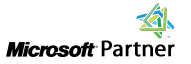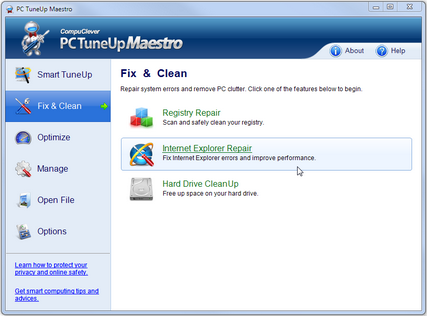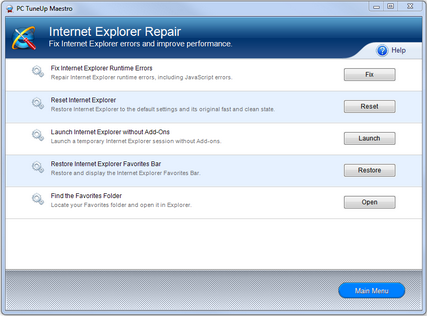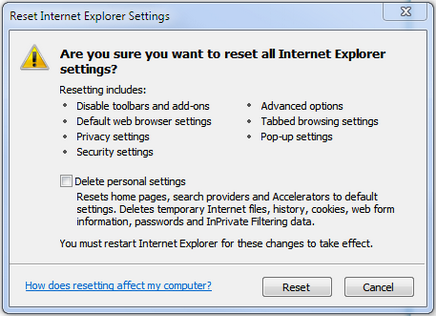How to Fix Internet Explorer Errors
Problems and Symptoms
Internet Explorer pops up messages indicating that it has "encountered a problem and needs to close". "Iexplore.exe" has a Visual C++ "runtime error". Internet Explorer displays "buffer overflow" errors. Internet Explorer frequently hangs, freezes, or crashes. Internet Explorer is always slow. Web pages take forever to download.
Recommended Solution
If you computer has some or all of the problems above, we highly recommend using PC Tuneup Maestro to repair various Internet Explorer related issues.
Detailed Instructions
Step 1: Download Internet Explorer Repair Tool and install it
Step 2: Click Fix & Clean, and then, click Internet Explorer Repair
Step 3: Click Reset Internet Explorer or Fix Internet Explorer Runtime Errors
 |
 |
|
|
File Size: 2M, Download time: < 1 min. on DSL/ADSL/Cable Supports: Windows XP, Windows Vista, Windows 7, Windows 8 and Windows 10 (incl. 64-bit) |
Product Screen shots
Below are screen shots of the technical solutions described in this article. Hover your mouse over the thumbnails to see larger images.
Common causes of Internet Explorer issues
There are three main reasons why your Internet Explorer is experiencing problems:
- Internet Explorer options are mis-configured and contains conflicting settings.
- Internet Explorer is bloated with cookies, add-ons, toolbars, ActiveX controls and junk data.
- Internet Explorer encounters server-side script issues and generates error messages.
If any of these problems exists, Internet Explorer becomes slow, unstable, error-prone and eventually it becomes unusable.
Technical resolutions for Internet Explorer issues
Most problems related to IE are the result of one of the following two causes:
![]() Cause 1: Internet Explorer settings and options were mis-configured. Settings were changed after installation or modified by 3rd-party add-ons.
Cause 1: Internet Explorer settings and options were mis-configured. Settings were changed after installation or modified by 3rd-party add-ons.
![]() Resolution: Restore Internet Explorer settings to its factory default state as when it was first installed on your computer.
Resolution: Restore Internet Explorer settings to its factory default state as when it was first installed on your computer.
How to reset Internet Explorer settings and options using PC Tuneup Maestro:
- Download PC Tuneup Maestro and Install It.
- Click Fix & Clean, and then, click Internet Explorer Repair.
- Locate the Reset Internet Explorer entry and click the Reset button.
![]() Cause 2: Internet Explorer contains excessive amount of cookies, temp files, toolbars, ActiveX controls and other unnecessary add-ons.
Cause 2: Internet Explorer contains excessive amount of cookies, temp files, toolbars, ActiveX controls and other unnecessary add-ons.
![]() Resolution: Remove cookies, form data, temporary downloaded files, toolbars and other extra add-ons by resetting Internet Explorer.
Resolution: Remove cookies, form data, temporary downloaded files, toolbars and other extra add-ons by resetting Internet Explorer.
How to remove unwanted add-ons and remove temp files using PC Tuneup Maestro
- Download PC Tuneup Maestro and Install It.
- Click Fix & Clean, and then, click Internet Explorer Repair.
- Locate the Reset Internet Explorer entry and click the Reset button.
![]() Cause 3: Server-side script errors cause Internet Explorer display error messages.
Cause 3: Server-side script errors cause Internet Explorer display error messages.
![]() Resolution: Turn on the Internet Explorer runtime error handling mechanism.
Resolution: Turn on the Internet Explorer runtime error handling mechanism.
How to fix script errors or runtime errors using PC Tuneup Maestro
- Download PC Tuneup Maestro and Install It.
- Click Fix & Clean, and then, click Internet Explorer Repair.
- Locate the Fix Internet Explorer Runtime Errors entry and click the Fix button.
Our recommendation for fixing Internet Explorer related errors
If you require assistance with applying the technical resolutions provided above, we recommend you download, install and register PC TuneUp Maestro. Registered users of PC TuneUp Maestro receive Professional PC Support Service. Our PC Technical Support Specialists will provide you direct help with fixing IE related issues.
Along with having Internet Explorer related issues, your PC may also have other performance or stability shortcomings that need to be identified and addressed. You can download PC TuneUp Maestro and conduct a free PC scan to discover PC optimization opportunities. Combined with our Professional PC Support Service, PC TuneUp Maestro provides a comprehensive solution for your optimal PC performance needs.
PC TuneUp Maestro
- Fix Internet Explorer
- Improve PC Performance
- Speed up Windows Startup
- Optimize Hard Drive speed