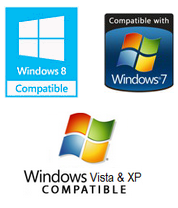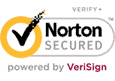How to remove Conduit search & toolbar
problem: Your web browser home page was changed to Conduit.com. Your default search engine was changed to search.conduit.com Conduit appears in the URL Window of your web browser after you execute a search. Connectivity to the internet is slow and unstable. Your web browser has one or more toolbars that you don't recognize or remember having installed.

Cause: Your PC was installed with Conduit, a potentially unwanted program.. Conduit attaches to your Internet browser, changes browser settings including: home page settings and default search engine. This causes your web browser to start up on the Conduit search page, use Conduit.com as the default search engine, and display extra toolbars.
Solution: To restore your PC back to its original state prior to being affected by the Conduit program, you first need to uninstall Conduit Search programs and then restore the settings of your default web browser, whether it is Internet Explorer, Chrome, or Firefox. This article provides you with a comprehensive guide to complete all required tasks to remove Conduit Search and restore your PC.

v4.0.168
Download Conduit Search Uninstaller Tool
Compatibility: All Windows versions 32/64 Bit
*File Size: 3 MB, Download Time: < 1 min DSL/ Dial-Up
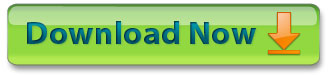
Uninstall Conduit Search Program in 3 simple steps:
- Click here to download and install Conduit Uninstaller Tool.
- Launch the tool, from the Fix-it Center Window click the Fix Now button to the right of the entry - "Remove Conduit Search program"
- From the list of installed programs, locate the entry labeled "Search Protect by conduit", "Conduit Apps Toolbar", and any other programs installed by Conduit Search. Double-click or right-mouse click the entry and choose Uninstall.


Use PC TuneUp Maestro to restore your PC
After you have uninstalled the Conduit Search program, you may need to fix, restore, and optimize your Internet browser settings. PC TuneUp Maestro provides a comprehensive set of tools for this particular purpose.
Simple to use yet incredibly effective PC TuneUp Maestro represents the most advanced suite of PC maintenance software tools available today. PC TuneUp Maestro uses advanced error analysis and resolution technology to fix, clean, and optimize your PC giving it peak performance and stability.
How to restore Internet Explorer settings
If your default browser is Internet Explorer, Conduit Search may have installed extra browser add-ons and toolbars, which are the number one reason for Internet Explorer issues. PC TuneUp Maestro’s IE Repair Tool makes it easy to repair and restore Internet Explorer to its factory default settings and thus remove any unwanted changes made by the Conduit Search program. Click the links below to learn how to reset Internet Explorer to clean and speed up your web browser.
How to restore Firefox settings
If your default web browser is Firefox, you need to reset its browser settings to completely restore your PC. Follow the steps below to reset Firefox:
- Click the Firefox button, select Help and choose Troubleshooting Information.
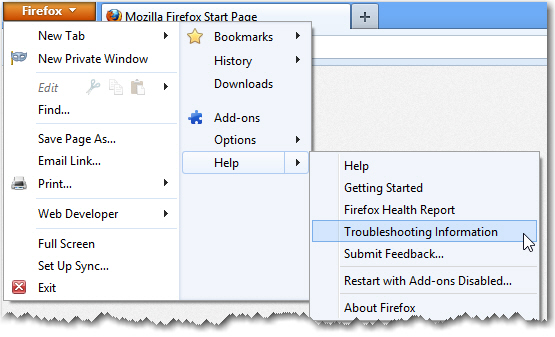
- Click the Reset Firefox button located in the upper-right corner of the Troubleshooting Information tab.
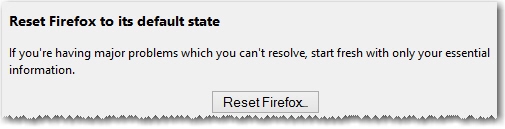
- Complete the reset process and restart Firefox. Click the Finish button when the reset process is complete.
How to reset Google Chrome settings
If Google Chrome is your default web browser, you need to remove Conduit Search extensions, reset the default search engine, and Chrome's home page. Follow the steps below to reset Google Chrome:
Reset the default search engine
- Open Chrome Settings tab by clicking the Chrome menu button
 and choose Settings.
and choose Settings. - Click Settings on the left.
- Under the Search section, click the Manage search engines... button.
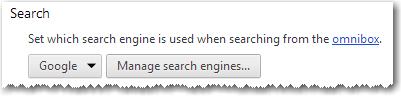
- Highlight and delete the "search.conduit.com" entry by pressing the "X" on the right.

- The highlight and press the "Make default" button of your preferred search engine, for instance, Google.com

Reset start-up or home page
- In On start-up selection, select Open a specific page or set of pages, and then click Set pages.
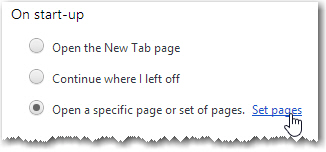
- Highlight and delete the "search.conduit.com" entry from startup pages by pressing the "X" on the right.

- Then enter the URL of your preferred start up page, for instance, Yahoo.com, Google.com, or facebook.com, and then click OK. You can also leave it as blank.
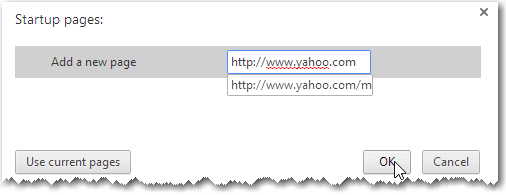
Remove Conduit extensions
- Open the Extension management section by clicking the "Extension" text on the left, just above Settings.
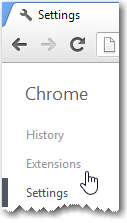
- Locate any entry containing the word "Conduit" and remove the extension by click the recycle bin icon at the right.

Recommendation
If you require assistance with applying the technical resolutions provided above, we recommend you download, install and register PC TuneUp Maestro. Registered users of PC TuneUp Maestro receive Professional PC Support Service, through which our PC Technical Support Specialists will provide you direct help with removal of Conduit Search program and any other unwanted software.
Like the Conduit Search issue, your PC may also have other performance or stability issues that need to be identified and addressed. You can download PC TuneUp Maestro and conduct a free PC scan to discover PC optimization opportunities. Combined with our Professional PC Support Service, PC TuneUp Maestro provides a comprehensive solution to your need for optimal PC performance.

v4.0.168
Download Conduit Search Uninstaller Tool
Compatibility: All Windows versions 32/64 Bit
*File Size: 3 MB, Download Time: < 1 min DSL/ Dial-Up
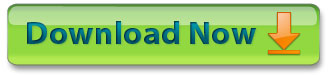
- Windows 8
- Windows 7
- Windows Vista (SP-2)
- Windows XP (SP-3)
- 50 MB of free hard drive space
- Internet Explorer 6 and above
- Administrative access rights